Activate 2FA on your Account
Steps to activate 2FA
- On the edit profile page (your own account), click Activate 2FA button
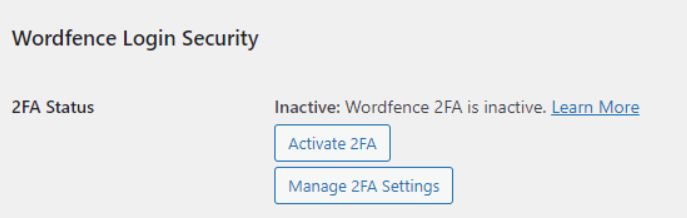
- You will then be redirected to Wordfence page.
- Scan the QR code using authenticator app on your phone (e.g. Google Authenticator)
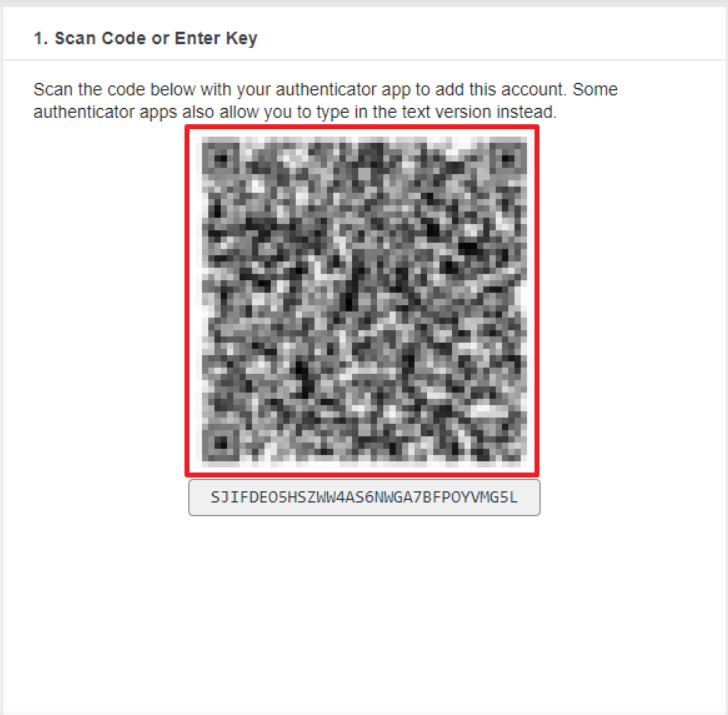
- After you finish scanning the QR code and you have registered the account on your app, input the code provided by the app and click 'Activate'.
- Once done, you will then be able to deactivate 2FA for your account any time
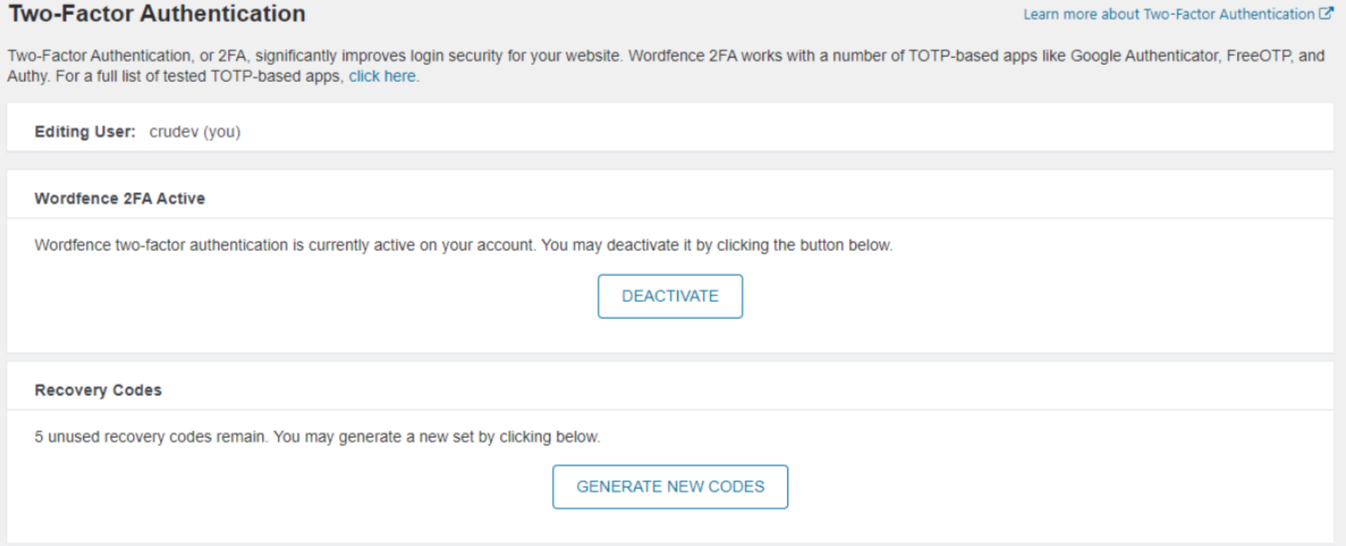
- On your next login, you will be ask to input a code from your authenticator app where you scanned the QR code
Related Articles
The My Account Page
This guide is an overview of the functionality available to customers who are logged in to your store via the My Account page. Dashboard Should a customer visit the My Account page prior to logging in, the login prompt is presented. Once logged in, ...
Testing Reset Password in My Account
This is a document guide to help you test the 'Reset Password' feature and verify that the feature is working. Steps Go to https://your-domain.com/my-account/ as a guest and click the forgot password link. Enter the email or username of the account ...
Custom members news and events and member offers
This is a custom coded feature and not a plugin Installation 2 CRU CREDIT Setup (optional) N/A Ease Of Use Easy Want this feature? Request Here Purchase CREDITS Here Custom members news and events and member offers Adds news and events offers for ...
Lifetime spend on my-account dashboard
This is a custom coded feature and not a plugin Installation 1 CRU CREDIT Setup (optional) N/A Ease Of Use Easy Want this feature? Request Here Purchase CREDITS Here Adds lifetime spend overview on the my-account area
How to enable two-factor authentication - XL Plans
Two-factor authentication - XL plans Two-factor authentication uses an authenticator application for better security and reliability, instead of SMS text messages. First, choose an authenticator application to use, if you do not already have one ...