Check Payments is a payment gateway that doesn’t require payment to be made online. Orders using Check Payments are set On Hold until payment clears outside of WooCommerce.
You, as the store owner, should confirm that cheques have cleared before processing orders in WooCommerce. It’s important to verify that you are paid before shipping an order and marking it Complete.
Setup and Configuration
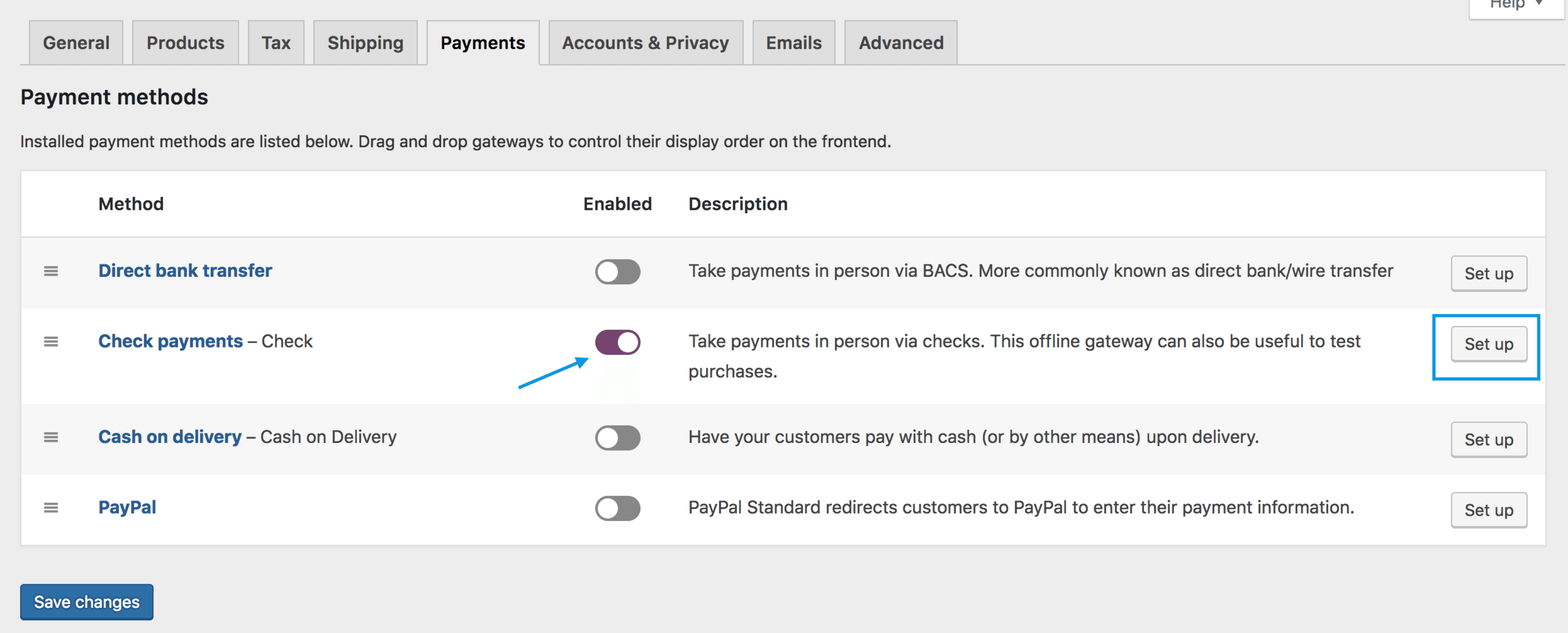
- Go to: WooCommerce > Settings > Payments.
- Use the toggle under Enabled to select Check Payments.
- Select Set Up. You are taken to the Check Payments settings.
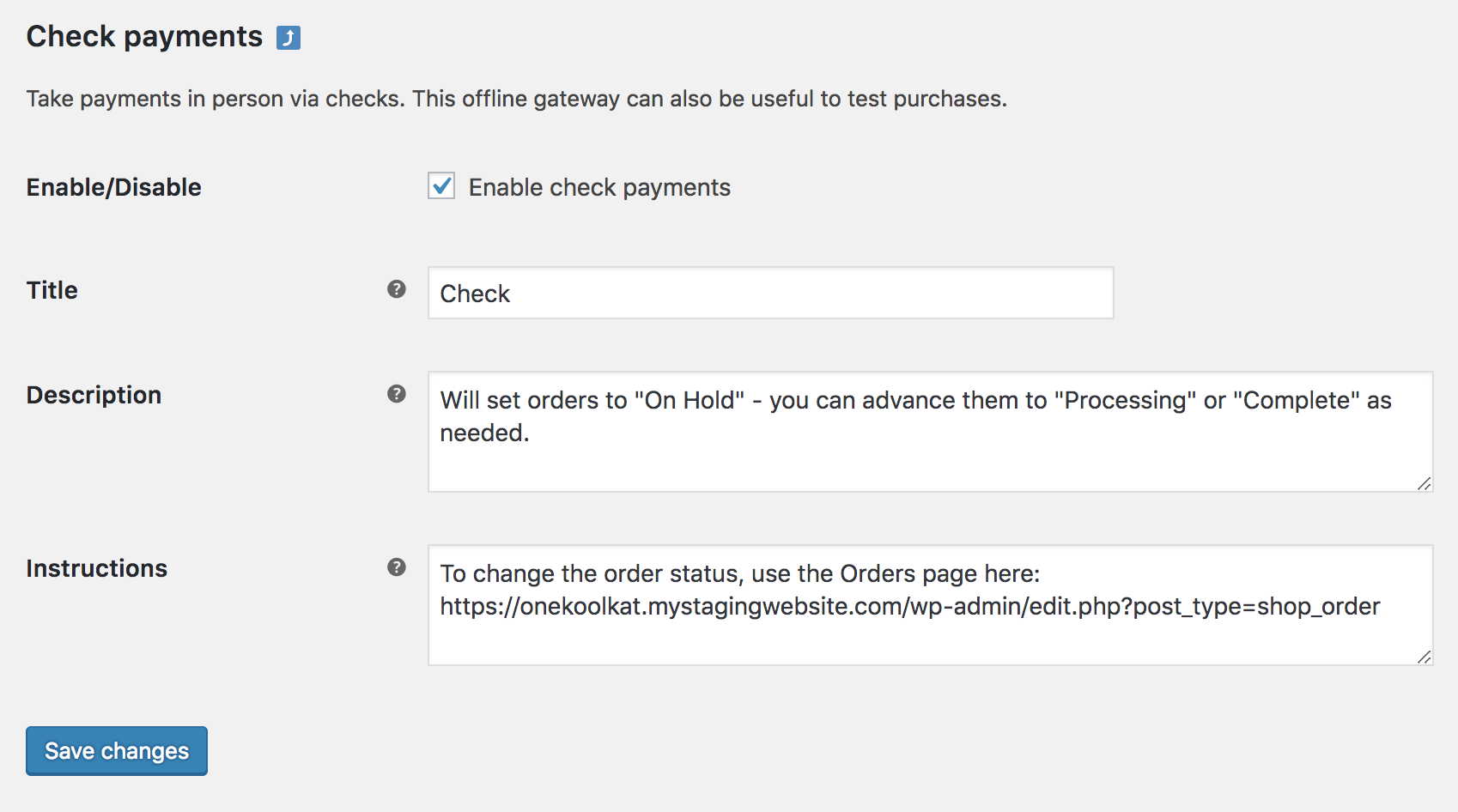
- Configure your settings:
- Enable/Disable – Enable to use. Disable to turn off.
- Title – Choose the title shown to customers during checkout
- Description –Add info shown to customers if they choose Check
- Instructions – Explain how to pay by Check
- Save changes
Related Links: