Dashboard Widgets
The WordPress dashboard is normally the first thing you see when logging in. Upon activation, WooCommerce will add two dashboard widgets giving you an easy to access an overview of your store, and a third if you have a multi-site with multiple stores.
To customize the displayed widgets, or adjust the number of widget columns, click “Screen Options” at the top right of the screen. The options that are displayed here depend on what plugins you have installed, what page you’re on, and even what hosting company you’re using. You can also click and hold the mouse button down on the top panel of each widget and drag it in any order you like. You can also click the top of the widget to close the panel.
For example, the two single-site default widgets appear like this:
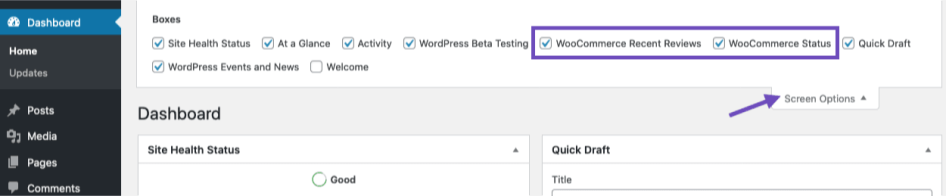
WooCommerce Status
The WooCommerce Status widget gives you a quick overview of your store. It starts with the number of sales for the current month, then it will list your top-selling product. Finally, you have a grid of your order and stock statuses.
It will alert you if you have a processing order or order on-hold. This goes the same for a product that is running low on stock or one that is completely out of stock.
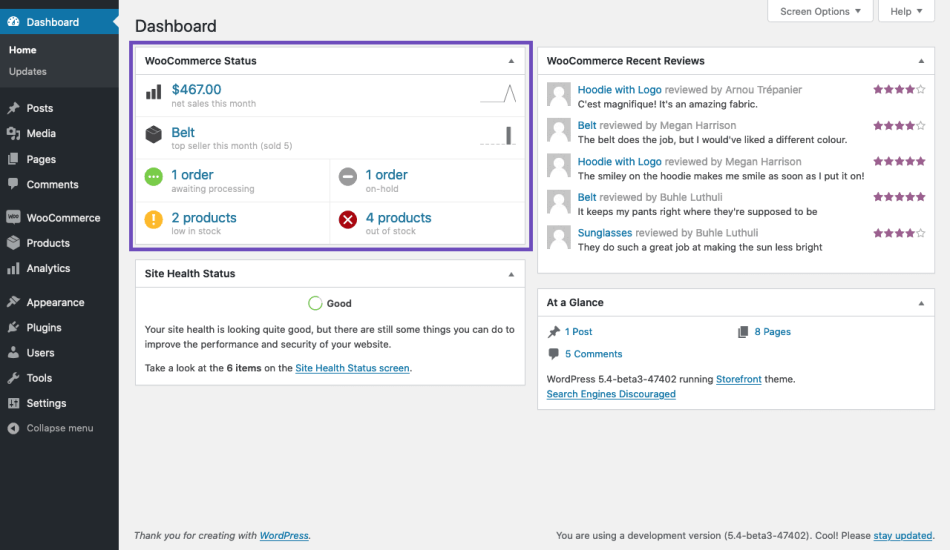
WooCommerce Recent Reviews
The WooCommerce Recent Reviews widget shows your store’s most recent reviews.
Each widget entry will display the following things:
Reviewer’s Gravatar, if they have one. If not, it’ll show the default profile pic.
Product link
Name of reviewer
Short snippet of review
Five-star rating
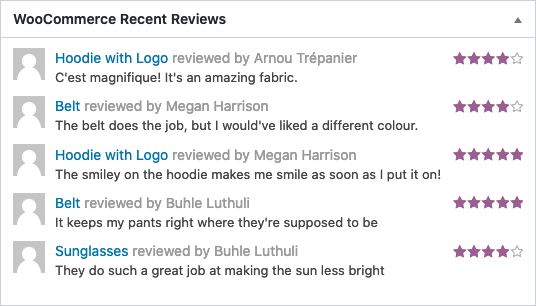
Related Articles
Woocommerce Refunds
Summary In WooCommerce itself you can process refunds in two ways: Automatic: Refunds change the WooCommerce order status and also reverse the charge so your customer gets their money. Manual: Refunds change the WooCommerce order status, but you need ...WooCommerce Menu Items
Home Section The Home section is your WooCommerce dashboard. Here you can stay on top of your store performance, get useful tips and insights to grow your business, and quickly access some of the most important areas to manage your store. More ...Woocommerce Home Screen
Home Screen In WooCommerce Home you can stay on top of your store performance, get useful tips and insights to grow your business, and quickly access some of the most important areas to manage your store. Display Settings In the Activity Panel area ...Shortcodes included with WooCommerce
ABOUT The Coupon Shortcodes extension allows you to render coupon information and show content based on the validity of coupons. Customers can be motivated to proceed with their purchase, offering them to use specific coupons when the contents in the ...Groups WooCommerce - User Guide
Setup To sell memberships with WooCommerce requires the following extensions besides WooCommerce itself: Groups – Groups is free and designed as an efficient, powerful and flexible solution for group-oriented memberships and content access control. ...