FooEvents Multi-day - User Guide
The FooEvents Multi-day plugin makes it possible to sell tickets that will give your attendees access to the event over multiple calendar or sequential days. What makes this feature unique is that the reoccurring days are not limited to weekly, monthly, or annual occurrences, but rather it gives you the ability to choose the exact days that the event will repeat ensuring that you have granular control.
First, you will need to create an event. If you need help doing so please be sure to visit Event Setup section.
Sections
Setting up a multi-day event
Open your event in the WordPress dashboard and select the Event Settings tab in the product settings. Our example event is going to take place every Friday night for 4 weeks. Choose ‘4’ from the ‘Number of days’ drop-down menu.
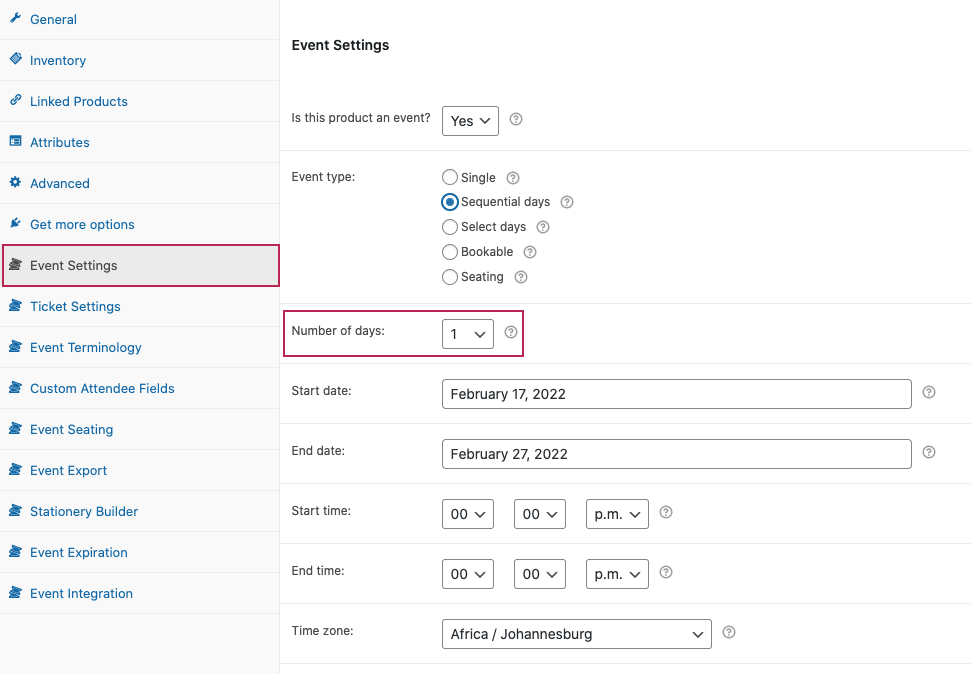
Next, select the Select Days option for the Multi-day type field. This will make it possible to specify exact calendar days. The Sequential days would simply add the set number of days starting at the event start date. Specify the day and time that each occurrence of the event will take place:
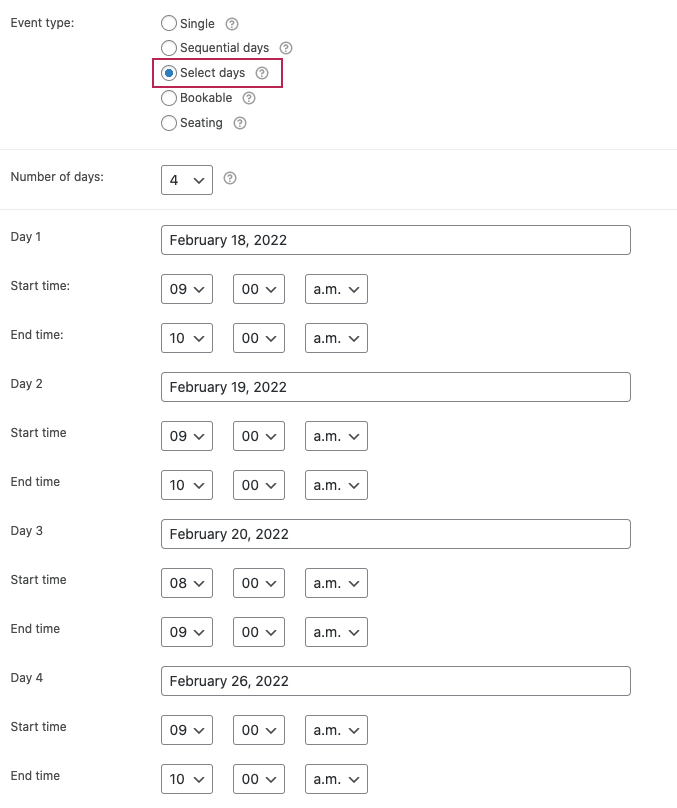
If the event takes place at the same time each day, you can enable the Set start/end times globally? option to set the same start and end times for all dates:
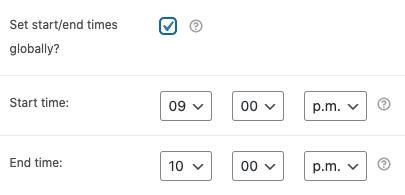
Lastly, complete the remaining event information fields as required and publish the event.
Your event will now repeat on the specified days. Attendees can purchase a single ticket that will give them access to each day. The FooEvents Check-ins app and the FooEvents Express Check-in plugin will offer separate check-in options for each day, making it easy to manage attendee access for the event. The FooEvents Calendar plugin will also display each day of the event as illustrated in the examples.
Plugin Integrations
Enabling the FooEvents Multi-day plugin adds extra features to some of the other FooEvents plugins and apps:
- FooEvents Express Check-in
- Check-in day – Select which day to check-in the attendee
- FooEvents Calendar
- Events that have a Start and End date will be displayed as a date range
- FooEvents Check-in app (iOS & Android)
- Day – Select which day to check-in the attendee
Related Articles
FooEvents Multi-day - Features
View Guide Links at the bottom of the page Installation 1 CRU CREDIT Setup (optional) 1 CRU CREDIT Ease Of Use Easy Want this feature? Request Here Purchase CREDITS Here Sell tickets to events that run over multiple calendar or sequential days. This ...Fooevents for Woocommerce - User Guide
Events Creating an event # Go to Products > Add Product in the main menu Complete the title, body, description, tags, categories, featured image and gallery as needed Go to the Product Data tabs and select ‘Event Settings’ To activate event ...FooEvents PDF Tickets - Troubleshooting Guide
How to scan ticket barcodes and QR codes using FooEvents and WooCommerce One of the biggest challenges experienced by most event organizers is managing attendee access. Ensuring an organized and steady flow of attendee check-ins is critical, and if ...FooEvents Multi-day - Troubleshooting Guide
Can't see any Troubleshooting Guides on this page? This means we don't have any, please raise a ticket here if you have an issue and help us build out our guides! Overview and pricing of this feature. Click here Looking for the user guide for this ...FooEvents PDF Tickets - User Guide
For pricing and how to add to your website see at the bottom of the page. Setting up FooEvents PDF Tickets Go to FooEvents > Settings > PDF Tickets Enable PDF tickets – Adds PDF ticket attachments to ticket emails Enable PDF ticket downloads – Allows ...

