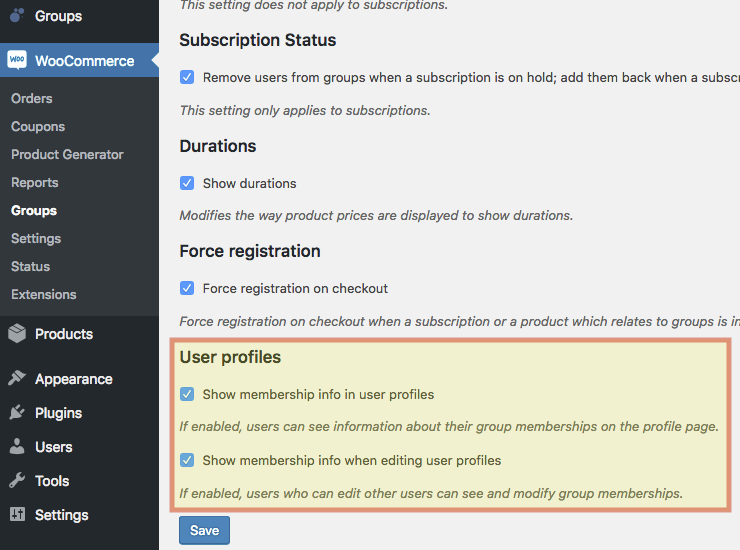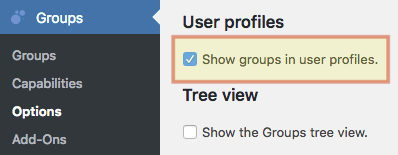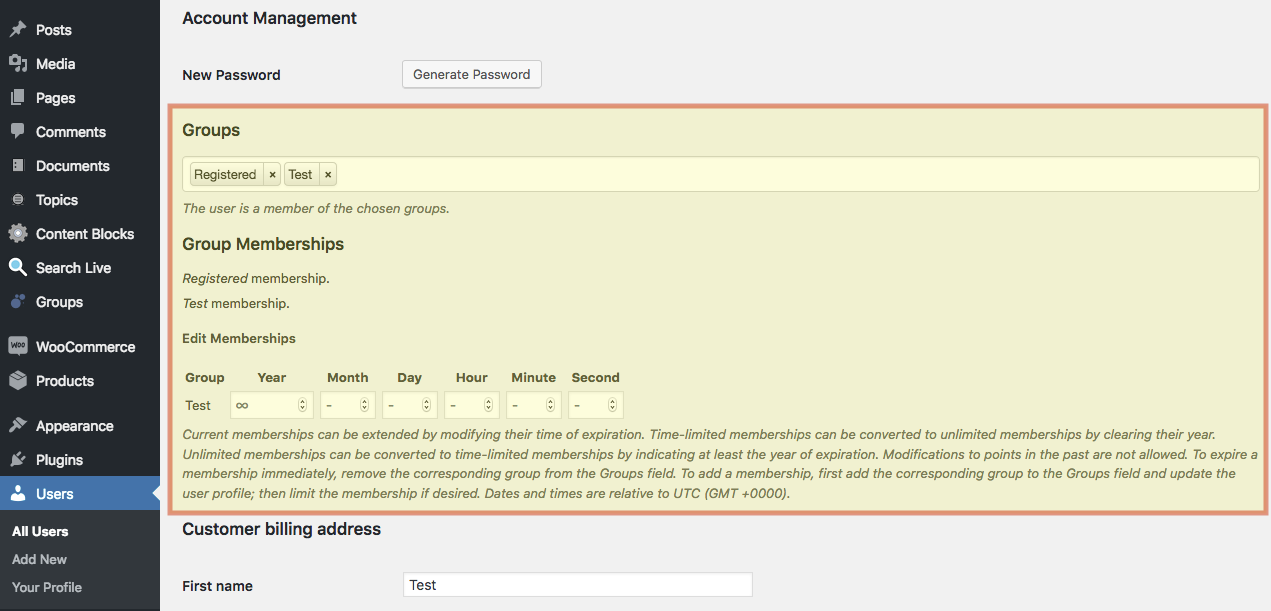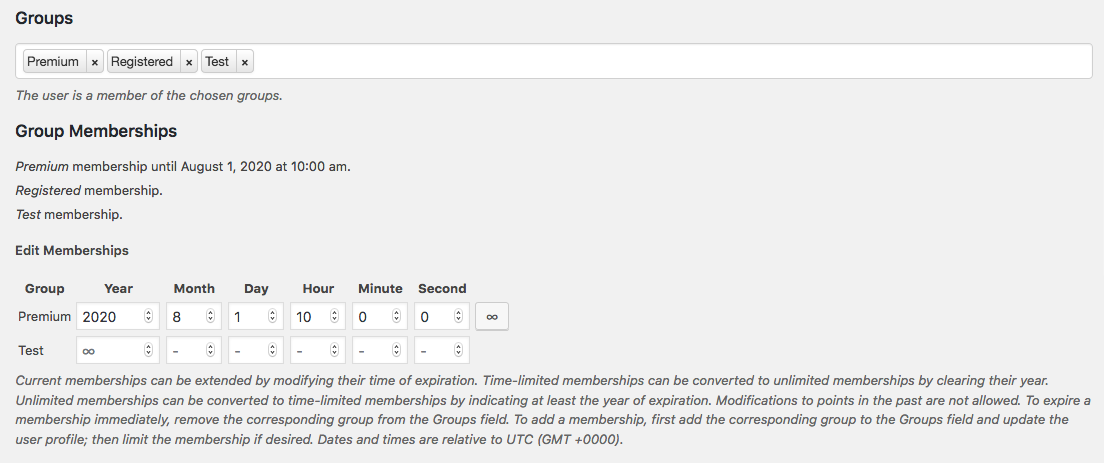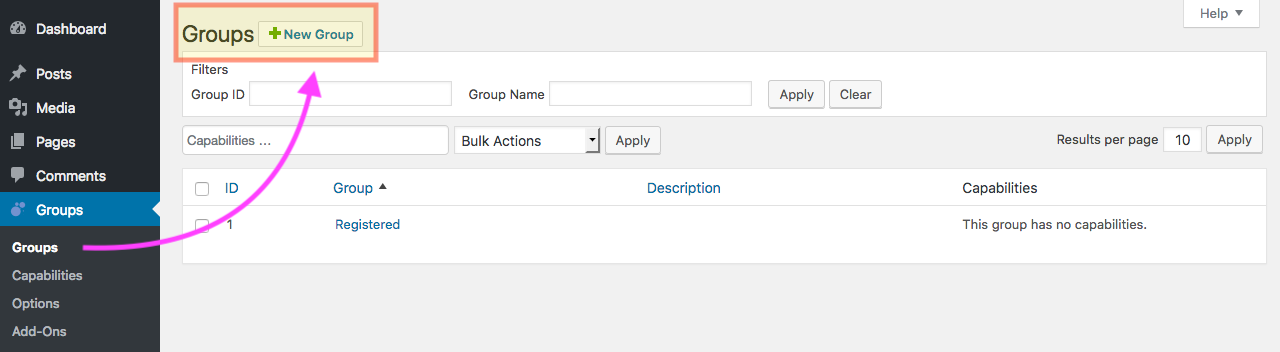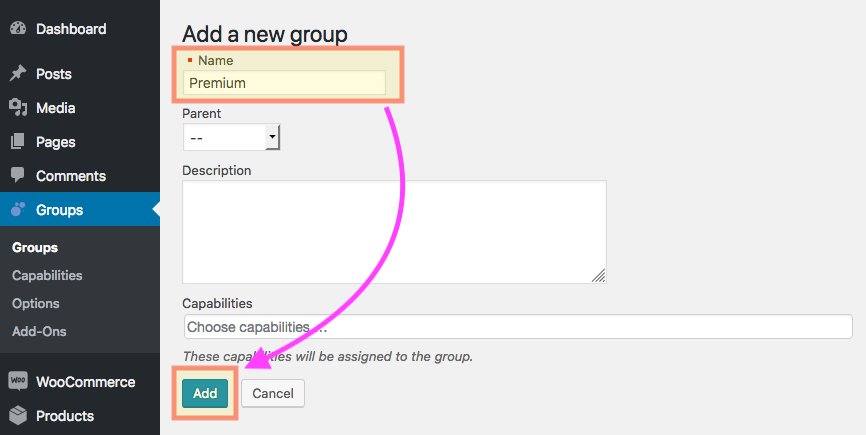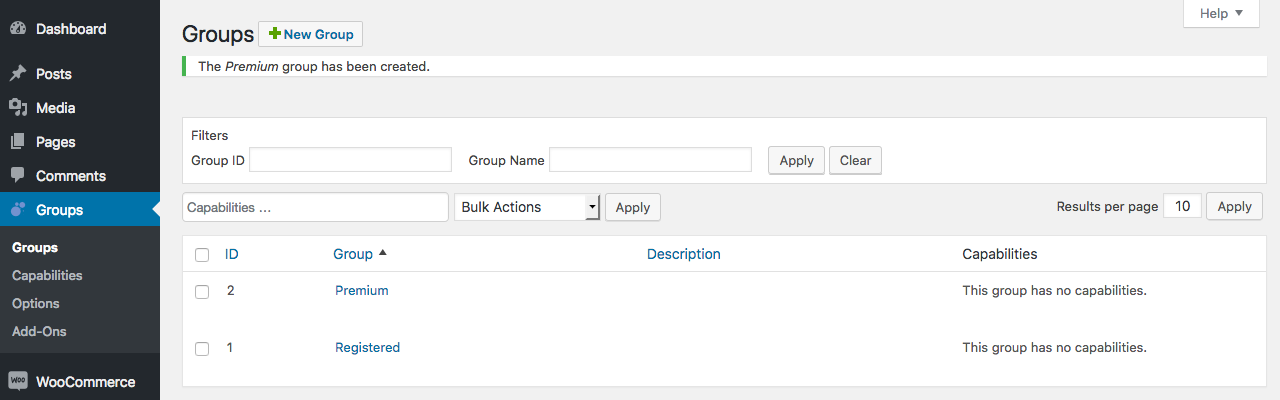To sell memberships with WooCommerce requires the following extensions besides WooCommerce itself:
- Groups – Groups is free and designed as an efficient, powerful and flexible solution for group-oriented memberships and content access control.
- Groups WooCommerce – The extension integrates Groups and WooCommerce and allows you to sell memberships in your store.
Optionally, if you would like to sell group memberships based on subscriptions it also integrates with WooCommerce Subscriptions.
Settings
General Configuration and Defaults
Groups WooCommerce offers several general settings that can be adjusted. Go to WooCommerce > Groups to review or adjust the current settings.
The default configuration reflects suitable choices for many deployments, but we recommend to review the details on those settings below and make initial adjustments when needed. You might want to take these into special consideration:
- Order Status : By default, users are added to a group when the order status is Completed. Depending on your order process, you might want to adjust this. Please refer to the details on this option below to decide which option is more suitable.
- User profiles : If you would like to see group membership info when viewing or editing a customer’s user profile on the administrative back end, you can enable this option. Please refer to the detailed instructions given below to show this information.
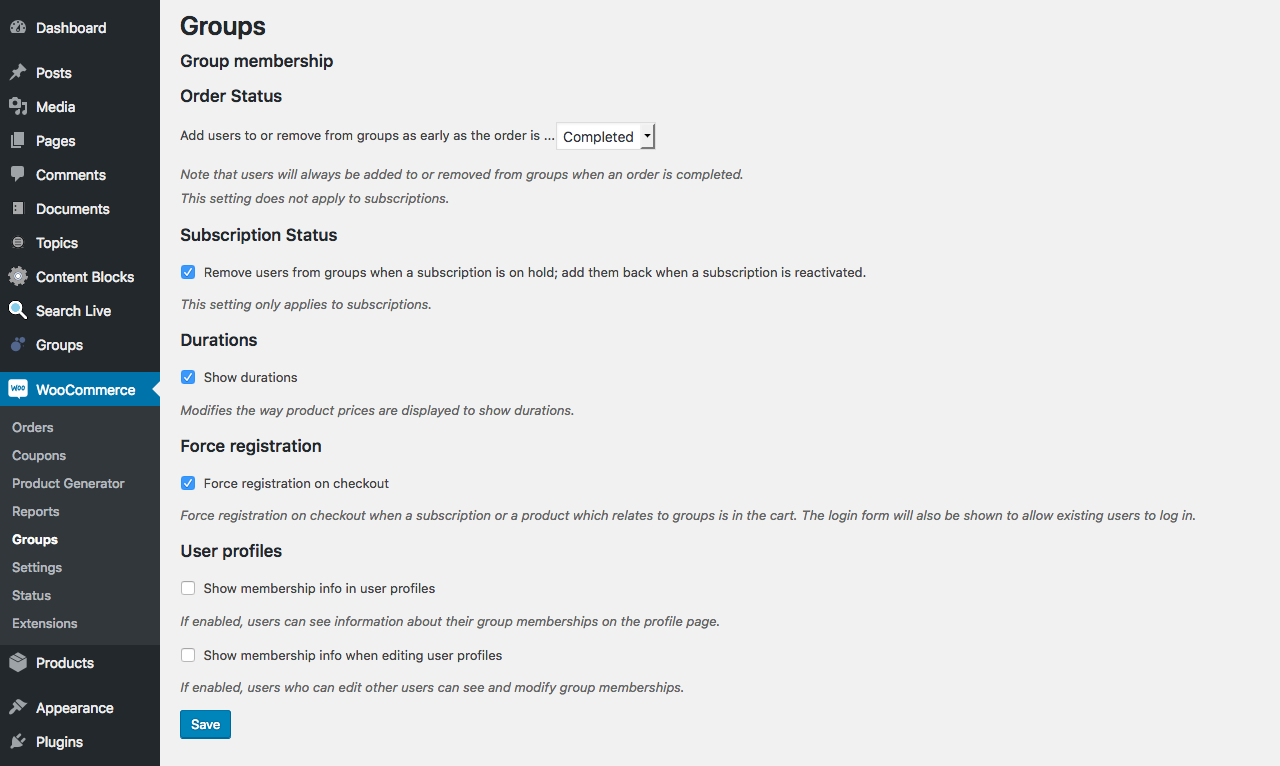
Configuration Options
Order Status
Add users to or remove from groups as early as the order is …
This is relevant for products that add users to groups – users can be added as early as an order is processing or when an order is completed. The same applies to users being removed from groups. Note that this setting does not apply to subscriptions.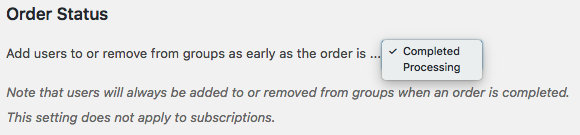
In some cases, you might want to consider having the users added earlier, when the order status is Processing instead of Completed. For example, if you sell physical goods and grant customers access to user manuals on protected pages, you can allow them to access the manual even before the physical good has been shipped. In such a case, you can set this option to Processing, which would add the customer to the corresponding group as soon as payment has been received and before you have marked the order as completed.
Subscription Status
Remove users from groups when a subscription is on hold; add them back when a subscription is reactivated.
This setting affects the way group memberships are handled when a subscription is put on hold or reactivated. The setting is only effective for subscriptions provided through the WooCommerce Subscriptions extension. Unlimited or time-limited simple or variable products with group assignments are not related to this setting.
Durations
Show durations
When enabled, shows information about durations along with product prices.
Force registration
Force registration on checkout
When this option is enabled and a product that adds a user to a group is in the cart, the customer is required to log in or register to complete checkout. At checkout, the customer will be required to create an account or log in if she or he hasn’t done so already.
User Profiles
In this section you can enable two options that will display membership info on user profile pages on the back end.