How to Ask Google to Recrawl URLs of Your WordPress Site
Do you want to get Google to recrawl specific URLs?
If your website is new, then Google will take some time to crawl and index it. When you create new content or modify old content, Google will need to recrawl those pages.
In this article, we will show you how to ask Google to recrawl the URLs of your WordPress site.
When Do You Need to Ask Google to Recrawl URLs?
When you add new pages and posts to your WordPress website, Google will need to crawl them so they can be indexed and displayed in search results. This is also true when you update your existing content.
You will need to manually ask Google to recrawl your URLs. These links will be placed in a queue to be indexed by Google, and in time a search bot will start recrawling them.
Some common reasons for asking Google to recrawl URLs are:
- When you add a new post or page
- When you make changes to an existing post or page
- When you can’t find a page in Google’s search engine results pages
- When you have out of stock or no longer available products
For the first two options mentioned above, you can automate this process using XML sitemaps. Google is pretty good at indexing websites because that’s their business.
However, we have seen specific pages go missing from Google for no reason. Sometimes just asking Google to recrawl the URL will make the page appear right away.
If you haven’t already done so, you need to get your site listed on Google so that Google will automatically start crawling your URLs. After that, you should request Google to recrawl links to your new and modified pages.
That being said, let’s take a look at how to ask Google to recrawl the URLs of your WordPress site and display them in the search results.
Step 1: Using the URL Inspection Tool to Recrawl URLs
Google Search Console provides a URL inspection tool that helps identify issues related to your URLs and offers solutions to index your links in Google.
It will also help you troubleshoot the common WordPress errors for your URLs and other URL indexing issues.
You need to navigate to the Google Search Console website and then select your property or website to check the URL index status.
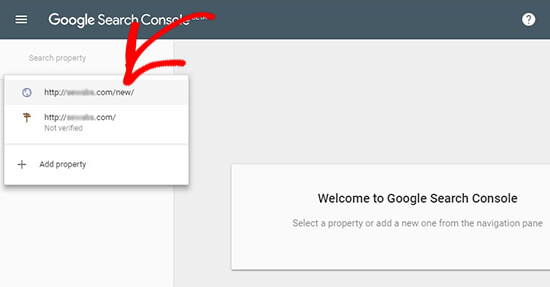

After selecting the property, you need to go to ‘URL Inspection’ on the left menu and then add your URL in the search field that you want to inspect.
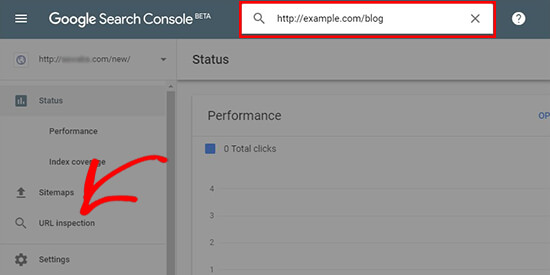
It will get the data about your URL and display it in the Google Search Console dashboard.
If the URL is already on Google, then you’ll see a success message with information about your link. You can expand the findings to see if there are any issues to be solved. If there are none, then you’ll see the submission request from Google to recrawl and index your URL.
However, if the link isn’t on Google, then it will show you the errors and a possible solution to get your URL indexed on Google.
You can solve the issues and inspect the URL again until you get the success message. After that, a request is initiated to recrawl your URL. Simply repeat the same for all the URLs that you want Google to recrawl.
Step 2: Submitting an XML Sitemap to Recrawl URLs
If you’re still not sure about whether the URLs are indexed on Google, then you can simply submit an updated XML sitemap with your new URLs to Google Search Console. Sitemaps are the quickest way to get your new URLs indexed on Google.
To submit the XML sitemaps, you need to visit the Google Search Console website and click ‘Sitemaps’ in the left menu. Simply add your XML sitemap link and click on ‘Submit’ button.
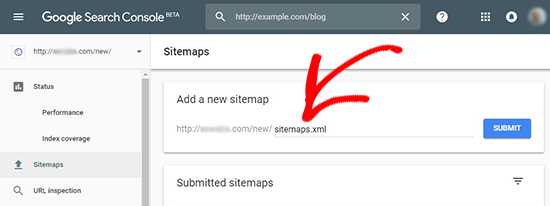
This updated sitemap will ask Google bots to quickly recrawl your new URLs and display them in the search results.

Related Articles
Google Product Feed - User Guide
For pricing and how to add to your website see at the bottom of the page. Setting up your feed in Google Merchant Centre Configure your Google Merchant Centre account The first thing to do, before you import your feed for the first time is to make ...WooCommerce URL Coupons - User Guide
For pricing and how to add to your website see at the bottom of the page. Setup and Configuration While URL coupons don’t technically need settings to operate properly, it does add two options to the general settings that can streamline store ...Google Listings & Ads - User Guide
For pricing and how to add to your website see at the bottom of the page. Setup and configuration Sync your store with Google and configure your free product listings 1.1 Set up your accounts. Connect your WordPress.com account, Google account, and ...Basic Wordpress - Troubleshooting Guide
Remove WordPress comments You can remove comments individually or in bulk within WordPress. Log in to WordPress Go to Comments > All Comments Filter comments based on the following: All Pending Approved Spam Trash After filtering comments you can ...WooCommerce URL Coupons - Feature
View Guide Links at the bottom of the page Installation 1 CRU CREDIT Setup (optional) 1 CRU CREDIT Ease Of Use Easy Want this feature? Request Here Purchase CREDITS Here The URL Coupons by SkyVerge extension allows you to add a unique URL to any ...