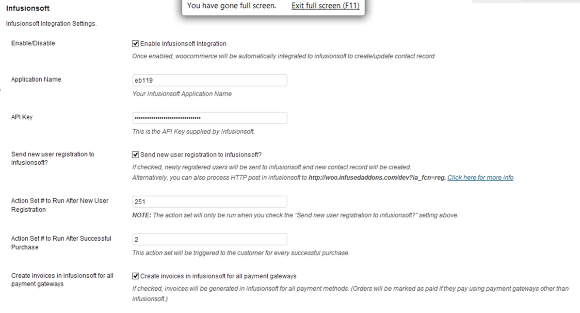InfusedWoo - User Guide
For pricing and how to add to your website see at the bottom of the page.
Basic InfusedWoo Pro Integration Settings

Please note: We highly recommend reaching out to Launchy.io our partner agency to assist with the set up - especially if you are using CRU Club, or want to connect external systems with your website such as POS or accounting.
In this topic, we start configuring InfusedWoo Pro to establish connection between your woocommerce site and your Infusionsoft Account
1. Go to Woocommerce → Settings
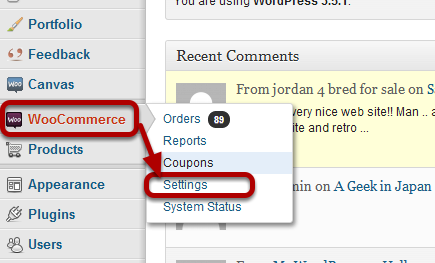
2. Go to 'Integration' Tab and click 'Infusionsoft'
Go to 'Integration' tab and click 'Infusionsoft', and you should be able to reach the InfusedWoo Pro integration settings page.
3. Configure InfusedWoo Pro Integration settings
You can refer to the next topics if you want to know more how to properly configure InfusedWoo Pro Integration settings. But the information written below should give you basic understanding on how to setup the integration module.
- Enable / Disable - This is the 'main switch' of InfusedWoo Pro. When you enable this, it means you allow Woocommerce to integrate with your infusionsoft account and therefore allow server-to-server communication. Before enabling integration, make sure that the rest of the integration settings are properly setup.
- Application Name - Your application name is the prefix of your infusionsoft url / subdomain. For example, if you access your infusionsoft account through app123.infusionsoft.com, then your application name is 'app123'.
- API Key - API key can be obtained by going to infusionsoft Admin Settings → Application. For more information on how to generate / obtain your API key, go to the next topic 'Generating / Obtaining you Infusionsoft API Key'.
- Send new user registration to Infusionsoft - If checked, newly registered users will be sent to infusionsoft and if necessary, it will create a new contact record. For more information on this, go to the topic 'Saving newly registered users to Infusionsoft'.
- Action Set # to Run After New User Registration - The action set you'll setup here will be triggered to the newly registered user. This will only work if you have checked the previous setting 'Send new user registration to Infusionsoft?'. For more information on how to setup Action Sets and how to get action set IDs, refer to 'Setting up Action sets for new user registrations and after successful purchase'.
- Action Set # to Run After Successful Purchase - same with 'Action Set # to Run After New User Registration', except that this will be triggered every new successful purchase.
- Create Invoices in Infusionsoft for all payment gateways - If checked, invoices will be generated in infusionsoft for ALL payment gateway everytime a new successful purchase happens. That means even if you use different payment gateways like Authorize.net, Stripe, etc., invoices will always be generated in infusionsoft. Orders will be automatically marked as PAID in infusionsoft. This will be very handy if you want to track all your purchases inside infusionsoft.
Related Articles
InfusedWoo - Feature
View Guide Links at the bottom of the page Installation 3 CRU CREDIT Setup (optional) 3 CRU CREDIT Ease Of Use Intermediate Want this feature? Request Here Purchase CREDITS Here Do everything with InfusedWoo... Easy Setup Setup InfusedWoo by ...InfusedWoo - Troubleshooting Guide
Can't see any Troubleshooting Guides on this page? This means we don't have any, please raise a ticket here if you have an issue and help us build out our guides! Overview and pricing of this feature. Click here Looking for the user guide for this ...AutomateWoo - User Guide
For pricing and how to add to your website see at the bottom of the page. AutomateWoo is a marketing automation plugin which integrates directly with your WooCommerce store. Using automated marketing campaigns and a unique set of tools, AutomateWoo ...AutomateWoo - Features
View Guide Links at the bottom of the page Installation 2 CRU CREDIT Setup (optional) 2 CRU CREDIT Ease Of Use Intermediate Want this feature? Request Here Purchase CREDITS Here Powerful marketing automation for WooCommerce. AutomateWoo has the ...Mailchimp for Woocommerce - User Guide
For pricing and how to add to your website see at the bottom of the page. Connect or Disconnect Mailchimp for WooCommerce As you move through each step, new tabs will appear with different configuration options. To connect your WooCommerce store to a ...