Limepay Gateway - User Guide
For pricing and how to add to your website see at the bottom of the page.
Before you proceed please ready your Publishable Key and Secret Key from your Limepay Dashboard,
Configure
- Head to WooCommerce > Settings and select Payments
- Enable Limepay, then click Set up

- Enter your public and secret API keys
- Choose the payment options you would like to make available on your checkout
- Save changes

- Go back to WooCommerce > Settings > Payments and drag and drop or use the arrows to move Limepay to the top of the list
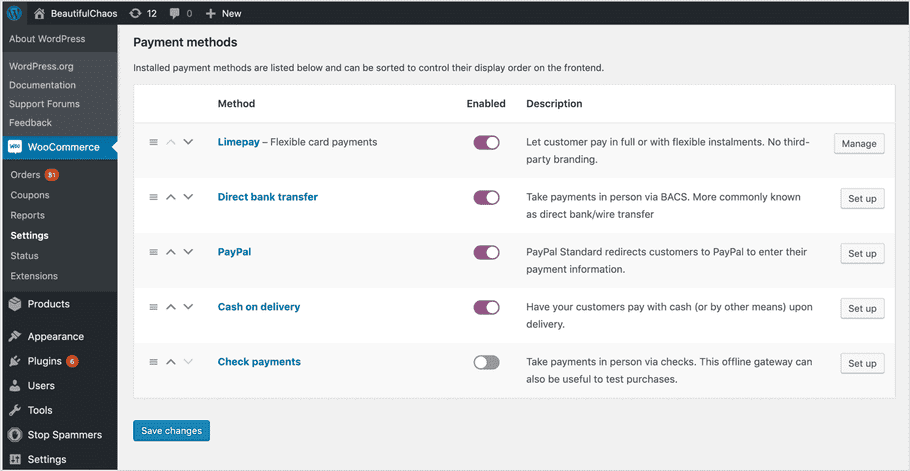
And that's it! Refresh your site to see your brand new Limepay checkout.
Related Articles
Limepay Gateway
View Guide Links at the bottom of the page Installation 1 CRU CREDIT Setup (optional) 1 CRU CREDIT Ease Of Use Easy Want this feature? Request Here Purchase CREDITS Here Innovative brand-first payments technology to bring you closer to your ...Limepay Gateway- Troubleshoot Guide
Can't see any Troubleshooting Guides on this page? This means we don't have any, please raise a ticket here if you have an issue and help us build out our guides! Overview and pricing of this feature. Click here Looking for the user guide for this ...Woocommerce Stripe Gateway - User Guide
For pricing and how to add to your website see at the bottom of the page. Configure Go to WooCommerce » Settings » Payments » Stripe: On initial setup, click “Create or connect an account” to configure the Stripe payment method with a new or existing ...Woocommerce Stripe Gateway - Troubleshoot Guide
Check the table of contents in this article for each troubleshooting topic How to get your Stripe API keys? In order to get your Stripe API keys, first, you need to create your Stripe account. Once you’re ready, you can find your Stripe API keys in ...Square Payments and Point of Sale - User Guide
For pricing and how to add to your website see at the bottom of the page. Configure To begin using WooCommerce Square, you first need to connect your site to Square by following the steps below: Go to WooCommerce > Settings > Square. Select Connect ...

