Sequential Order Numbers Pro - User Guide
Configure
No configuration is required for this plugin; in an empty site, orders will automatically be numbered beginning at 1, and with existing orders, the numbering will pick up from the largest order number.
Optional configuration settings to customise the order number can be found by going to WooCommerce > Settings > General:
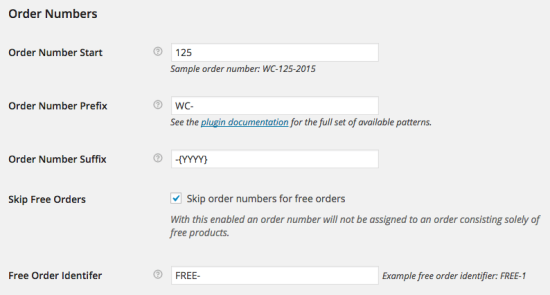
- Order Number Start
- This is the starting number for any newly placed orders. This can be used to start order numbering at an arbitrary point (ie 1000) as long as it is higher than the current largest order number, or can be used to advance the order number in a shop with existing orders. For instance, if the current highest order number is 24 and this is set to 500, the next orders placed will be: 500, 501, 502, etc.
- You can also control the order number minimum length by including leading zeroes to pad your order numbers with at least that many zeroes and achieve a fixed length. For instance, setting the order number start to “00001” will result in the following order number sequence: 00001, 00002, 00003, etc.
 Changing this setting does not affect existing orders!
Changing this setting does not affect existing orders! - Allows you to set a custom order number prefix; this can contain any combination of characters, or patterns as described below. Setting this does not affect existing orders.
- Allows you to set a custom order number suffix; this can contain any combination of characters, or patterns as described below. Setting this does not affect existing orders.
- With this enabled, orders with only free products and no additional fees or costs will be excluded from the paid order sequence. Useful when required by certain accounting rules.
- This option is only available when the Skip Free Orders option is enabled. This allows you to set a prefix for the free orders numbering sequence so you can have for instance: FREE-1, FREE-2, FREE-3, etc.
Order Number Prefix
Order Number Suffix
Skip Free Orders
Free Order Identifier
For example, if the starting order number is set to 1000, Order Number Length is set to “5” by making the order number start “01000”, Order Number Prefix is set to “AA-” and Order Number Suffix is set to “-ZZ”, order numbering will be as follows: AA-01000-ZZ, AA-01001-ZZ, AA-01002-ZZ, etc.
Merchant Usage
There are two different scenarios to consider: activation in a site with existing orders, activation in site with no orders.
When activated in a site with pre-existing orders, the existing order numbers will be unaffected, and order numbering for newly placed orders will directly follow the largest existing order number, or the configurable start number, whichever is bigger.
When activated in a site with no orders, the first order number will be 1; this value can be configured as explained in the Configuration section above.
Prefix / Suffix Patterns
The following patterns can be used within the order number prefix/suffix fields to add special values to the custom order number. For instance, they allow you to have the current day, month, or year within your order numbers. Any number of patterns can be used, and in any order, and new patterns will continue to be added as they are requested.
- {D}
- Day of the month without leading zeros
- {DD}
- Day of the month, 2 digits with leading zeros
- {M}
- Numeric representation of a month, without leading zeros
- {MM}
- Numeric representation of a month, with leading zeros
- {YY}
- A two digit representation of a year
- {YYYY}
- A full numeric representation of a year, 4 digits
- {H}
- 24-hour format of an hour without leading zeros
- {HH}
- 24-hour format of an hour with leading zeros
- {N}
- Minutes with leading zeros
- {S}
- Seconds, with leading zeros
Example pattern usage of a custom order number prefix including the current date: WT-{YYYY}{MM}{DD}
Plugins That Do Not Support Sequential Numbers
This list is by no means exhaustive, but lists some of the gateways that are known, due to gateway limitations, to be unable to support sequential order numbers with the Sequential Order Numbers Pro plugin:
- Apple Pay via Stripe
- PayPal Payments Advanced
- PayU
- PayU Turkey
- RedSys
This means that these gateways will always reference the order ID, and won’t use the formatted order number sent by Sequential Orders Numbers Pro, so your WooCommerce order number and gateway order number will not match up.
For example, if my order number is WOO-1234-2015, an incompatible gateway will not show this, but will instead show the order ID (the non-sequential number), such as #1787.
Related Articles
Sequential Order Numbers Pro
View Guide Links at the bottom of the page Installation 1 CRU CREDIT Setup (optional) N/A Ease Of Use Easy Want this feature? Request Here Purchase CREDITS Here Custom Order Numbers for WooCommerce The WooCommerce Sequential Order Numbers Pro plugin ...Sequential Order Numbers Pro - Troubleshoot Guide
Can't see any Troubleshooting Guides on this page? This means we don't have any, please raise a ticket here if you have an issue and help us build out our guides! Overview and pricing of this feature. Click here Looking for the user guide for this ...Basic Woocommerce - User Guide
For pricing and how to add to your website see at the bottom of the page. Adding and Managing Products Adding a product Before adding your first product, let’s get familiar with how product categories, tags, and attributes work. Product Categories ...AutomateWoo - User Guide
For pricing and how to add to your website see at the bottom of the page. AutomateWoo is a marketing automation plugin which integrates directly with your WooCommerce store. Using automated marketing campaigns and a unique set of tools, AutomateWoo ...WooCommerce Customer / Order / Coupon Export - User Guide
For pricing and how to add to your website see at the bottom of the page. The WooCommerce Customer / Order / Coupon Export lets you export your site’s customers, orders, or coupons to a CSV or XML file. Here are a few of the features offered to make ...

