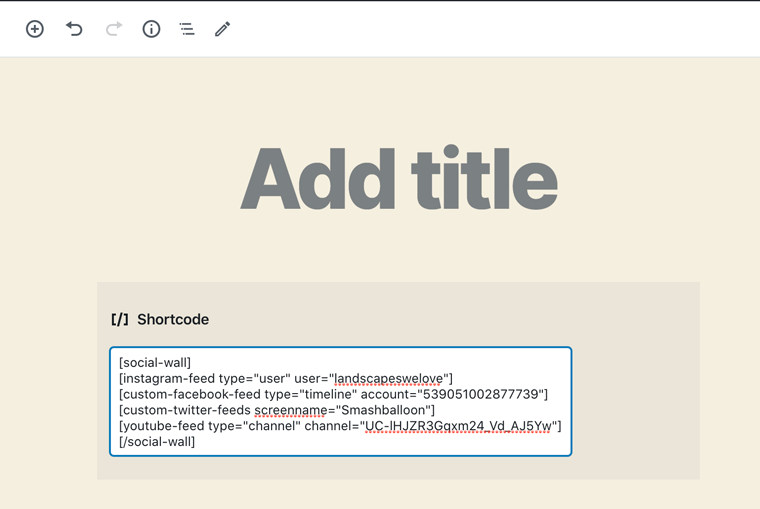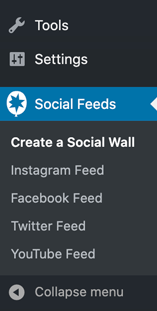
1) Install and activate one or more of the Smash Balloon social media plugins - if you do not have any or only one of, please use the links below to have added to your website:
Instagram Feed Pro (request here)
Custom Facebook Feed Pro (request here)
Custom Twitter Feeds Pro (request here)
Feeds for YouTube Pro (request here)
2) Visit the “Create a Social Wall” page. Use the shortcode generator to add the social media feeds and the accounts/feed types for each social media type.
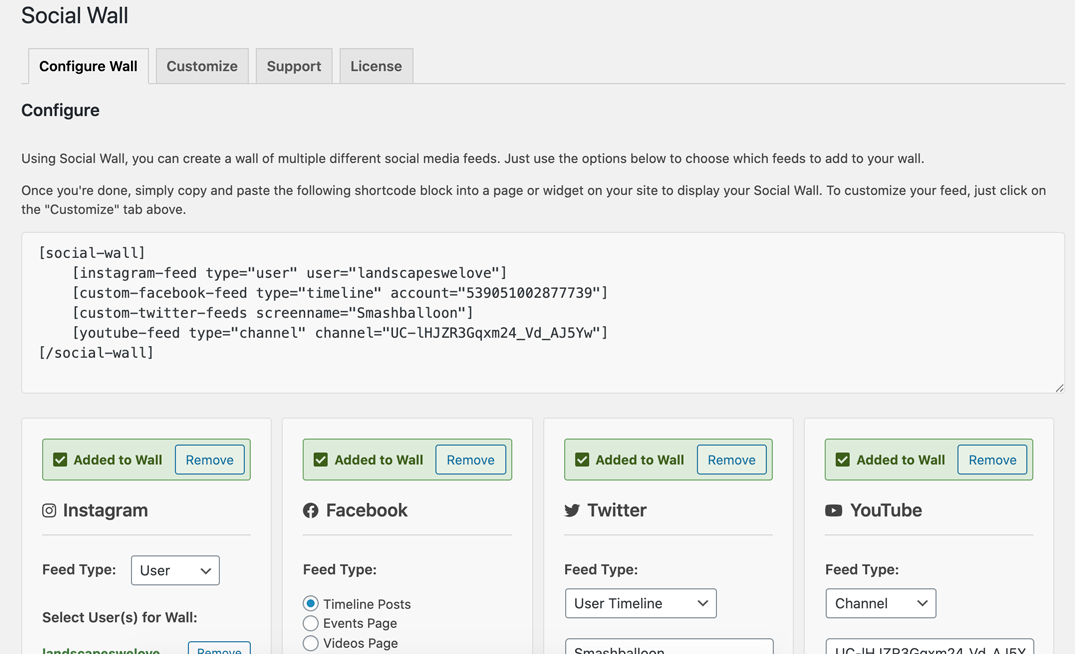
3) Navigate to the Customise page to customise your feed.
4) Once you’ve customised your feed, copy the shortcode into any page, post or widget where you want the social wall to appear.