Automatewoo - Troubleshoot Guide
Check the table of contents in this article for each troubleshooting topic
How to check email/workflow logs
You may have Automatewoo as an add-on to your website which automates emails for different scenarios including wine club emails, win back user emails and other workflows such as adding users to a Mailchimp list/group.
Sometimes, you might need to confirm if an email or a workflow has been triggered.
- Navigate through Autmatewoo/AutomateCRU → Workflows
- Select Run Count in line with the workflow you want to check
- You can search a specific customer via name or email by typing on the highlighted field and select the customer on the suggestions and click Filter button.
- Click the eye icon to check the overall details of the workflow for a specific customer
- On the popup, you can check if the email was successfully sent or other actions on the workflow has error. You can also Re-run workflow for the customer without considering the rules set on the workflow
Manual Workflow to remove all Unsubscribed Members on Mailchimp List
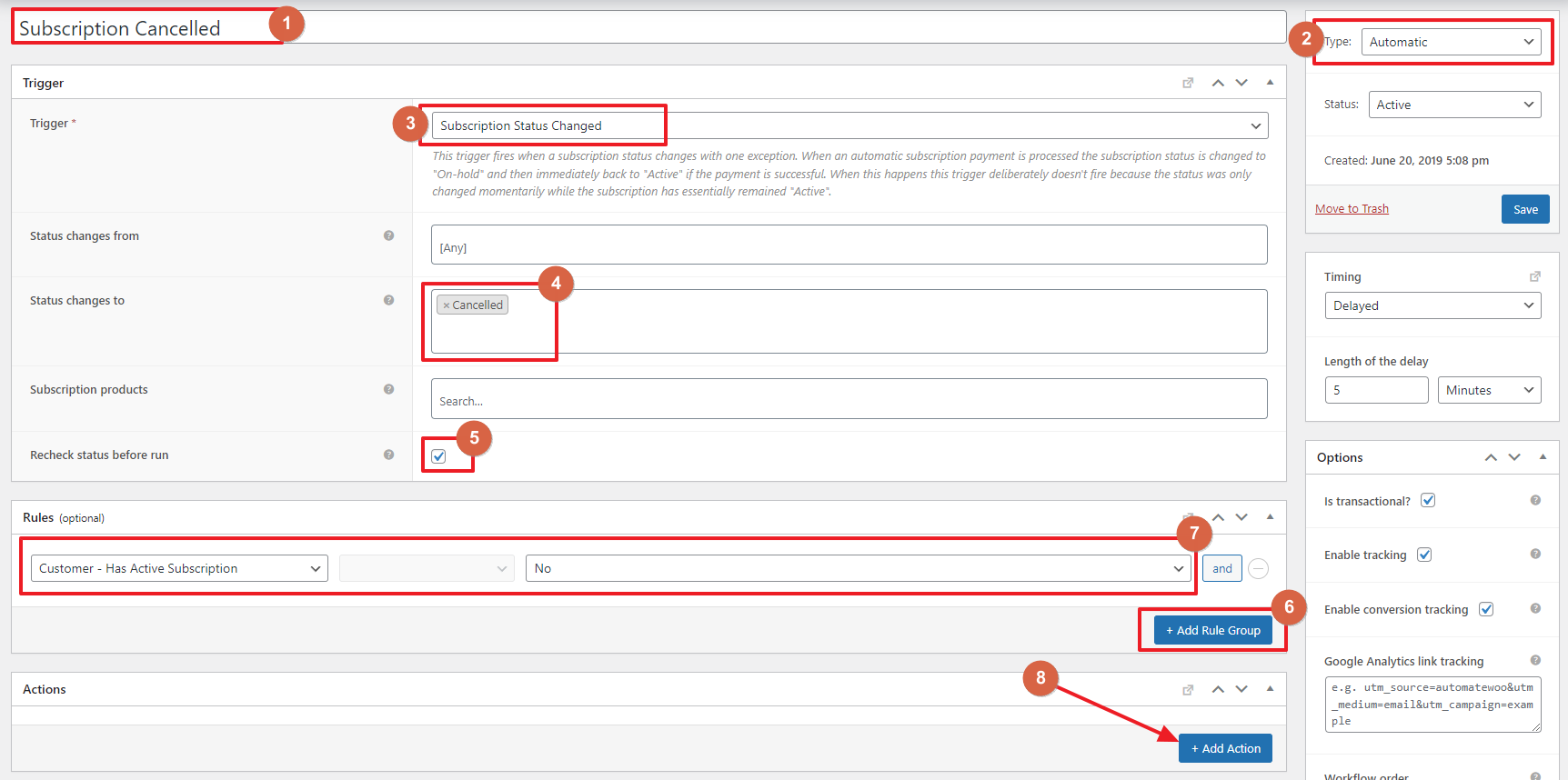
- Enter the workflow title/name
- Make sure that Automatic is selected
- Select Subscription Status Changed as trigger
- Select Cancelled under Status changes to
- Tick Recheck status before run checkbox
- Click Add Rule Group button
- Set the rule to Customer - Has Active Subscription → No
- Click Add Action button.
Note: You can add multiple actions by click this button again
First Rule
- Select Remove Tags action
- Select tags Cellar Door Signup (Active) and Online Singup (Active)
Second Rule
- Select Change Role action
- Select Customer on User role
Third rule
- Select Remove Contact From List action
- Select the list where your wine club members were added to
- Tick the checkbox if you want the data of the customers to be remained on mailchimp. Untick it if you want the data deleted
- Tick Is Transactional
- Tick Enable tracking
- Tick Enable conversion tracking
- Click Save button to save your changes
How to run a manual workflow
Once a manual workflow has been saved you can begin running it by clicking the Run button.

You’ll be directed to a new step by step process which guides you through the process of running your manual workflow.

There are 3 steps:
- Select a manual workflow – here you are given an opportunity to confirm you have the correct manual workflow selected.
- Find matching items – Clicking the “Find matching items” button will find all items (orders or subscriptions) that match the rules you added to the workflow. This lets you preview exactly which items the workflow will run for.
- Add to workflow queue – Clicking the “Run workflow for X items” button will add the items to the workflow queue.
 Overview and pricing of this feature. Click here
Overview and pricing of this feature. Click here

Overview and pricing of this feature. Click here
 Looking for the user guide for this feature? Click here
Looking for the user guide for this feature? Click here

Looking for the user guide for this feature? Click here
Related Articles
AutomateWoo - Features
View Guide Links at the bottom of the page Installation 2 CRU CREDIT Setup (optional) 2 CRU CREDIT Ease Of Use Intermediate Want this feature? Request Here Purchase CREDITS Here Powerful marketing automation for WooCommerce. AutomateWoo has the ...AutomateWoo - User Guide
For pricing and how to add to your website see at the bottom of the page. AutomateWoo is a marketing automation plugin which integrates directly with your WooCommerce store. Using automated marketing campaigns and a unique set of tools, AutomateWoo ...CRU Club - Troubleshoot Guide
Updating Subscriptions How to process a renewal payment Make sure the order’s status is Failed. If it is not, please change it first to Failed by selecting Failed on the status selection and clicking the Update button. After making sure that the ...Klaviyo - Troubleshoot Guide
Can't see any Troubleshooting Guides on this page? This means we don't have any, please raise a ticket here if you have an issue and help us build out our guides! Overview and pricing of this feature. Click here Looking for the user guide for this ...Mailchimp for Woocommerce - User Guide
For pricing and how to add to your website see at the bottom of the page. Connect or Disconnect Mailchimp for WooCommerce As you move through each step, new tabs will appear with different configuration options. To connect your WooCommerce store to a ...