Google Address Autocomplete For WooCommerce - User Guide
How To Setup General Settings
When the extension is installed and activated, you will find Google Address Autocomplete in the admin menu.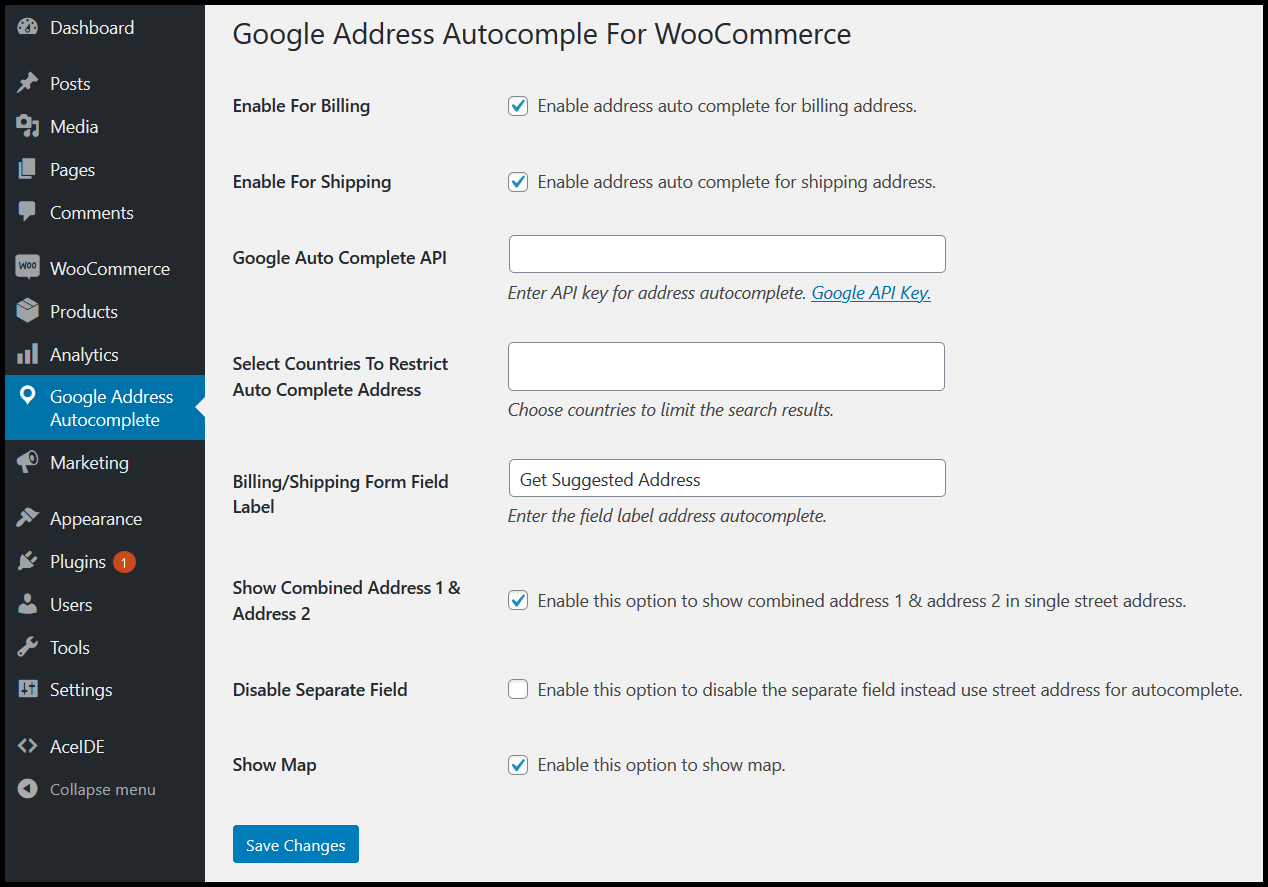
Add-on lets the users fill the auto field complete address thus they get fast and accurate results. It is helpful for merchants to provide access or deny for billing or shipping addresses to the users.
Google address autocomplete for WooCommerce contains four sections. Admin owners set these options as their preferences. These include billing and shipping settings, adding API URL for google address, and restrict the specific country address for the user’s search.
Enable For Billing
Once the Admin enables address auto-complete for the billing form. A field supporting google API appears in the billing form to fill the address fields in a single click. When a customer starts typing, the google autocomplete; API suggests the relevant addresses in the dropdown. In this way, the customer’s precious time saves during the checkout process because they do not fill all the fields.
Enable For Shipping
When the merchant enables address auto-complete for the billing form, the autocomplete API supporting field appears. Then a user fills the address fields in a single click, thus google API suggests addresses dropdown.
Google Places API
In this field, the admin must enter the API key for Google Places API. You can find API key here, Google API key.
Select Countries To Restrict Auto Complete Address
Admin can choose specific countries to restrict the customers entering their addresses within the selected countries. The Google Places API will suggest the addresses from the restricted countries.
Billing/Shipping Form Field Label
Form field label allows to type address in the text field; so you can write an autocomplete address visible to the customers.
Show Combined Address 1 & Address 2
You can enable this option to show combined address 1 & address 2 results in a single street address.
Disable Separate Field
Enable this option to disable the separate field instead use a street address for auto-complete.
Show Map
Related Articles
Google Address Autocomplete For WooCommerce - Features
View Guide Links at the bottom of the page Installation 1 CRU CREDIT Setup (optional) 1 CRU CREDIT Ease Of Use Easy Want this feature? Request Here Purchase CREDITS Here Google address autocomplete for WooCommerce allows users to autocomplete ...Google Address Autocomplete For WooCommerce - Troubleshoot Guide
Having trouble? Check if these pointers help you solve your problem before posting a support request: Check that you have entered your API key/Access Token correctly. Double-check that you have entered your API key correctly. Confirm that you have ...Google Listings & Ads - User Guide
For pricing and how to add to your website see at the bottom of the page. Setup and configuration Sync your store with Google and configure your free product listings 1.1 Set up your accounts. Connect your WordPress.com account, Google account, and ...Google Product Feed - User Guide
For pricing and how to add to your website see at the bottom of the page. Setting up your feed in Google Merchant Centre Configure your Google Merchant Centre account The first thing to do, before you import your feed for the first time is to make ...Checkout add-ons - User Guide
For pricing and how to add to your website see at the bottom of the page. Configure You can decide where your add-on fields will appear on the checkout page – before or after the billing details section or before the order summary (default) – by ...

