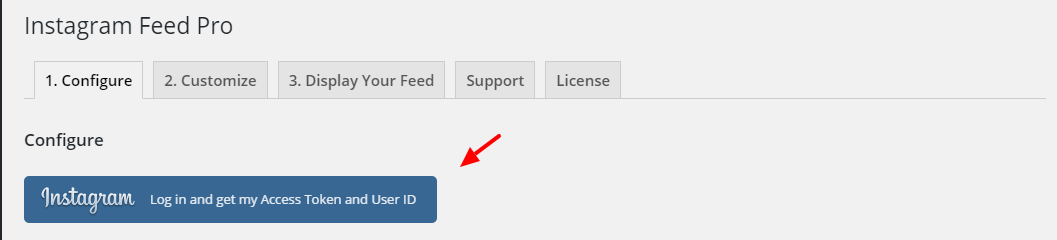The API error 190 means that your Instagram Access Token is no longer valid, and the feed can’t get new images from your account.
This usually happens when the password on the Instagram or Facebook account connected to the plugin was changed, or the session was invalidated due to security reasons; this last action could be performed automatically by Facebook if they find any suspicious activity.
To fix this problem, you will need to refresh the Access Token of the connected account(s). To do so, please follow the steps below:
1- Go to your WordPress dashboard > Instagram Feed > Settings > remove the connected account(s) by clicking the red trash icon, then click the Save Settings button.

2- Click the Add Source button, select your Account Type, and click the Login with Instagram or Facebook button.
Note: If you selected a Business Account Type when sent to Facebook, you might need to click the Edit Settings button to review your connection settings and ensure all pages, profiles, and permissions are selected.
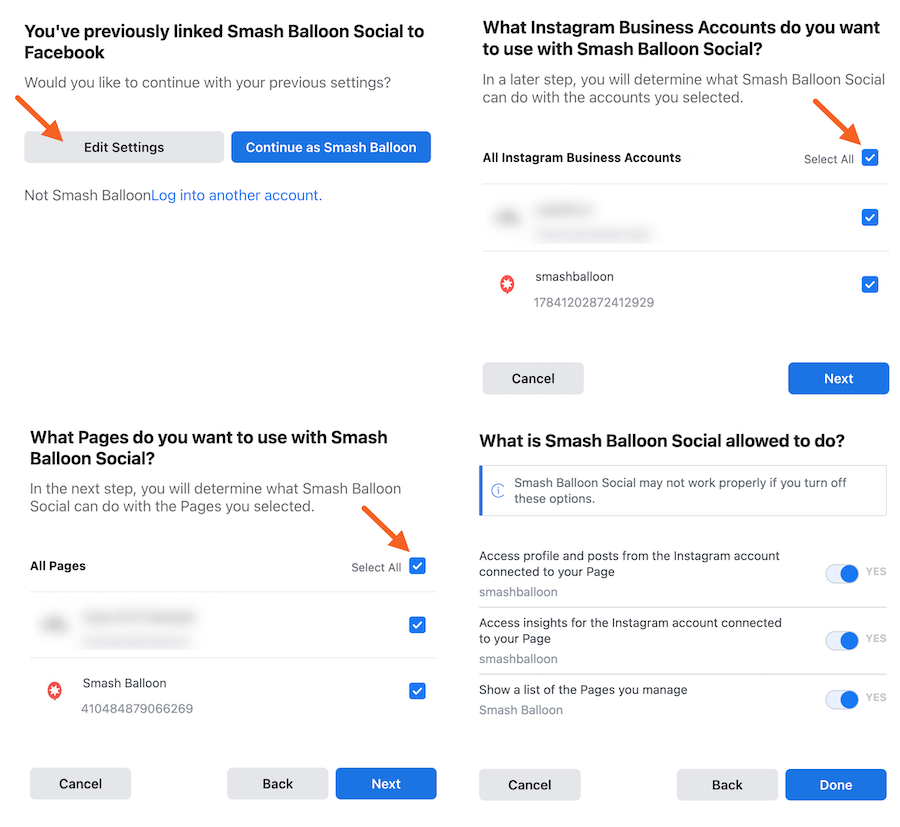
3- Once your account has been re-added, click the Save Changes button.