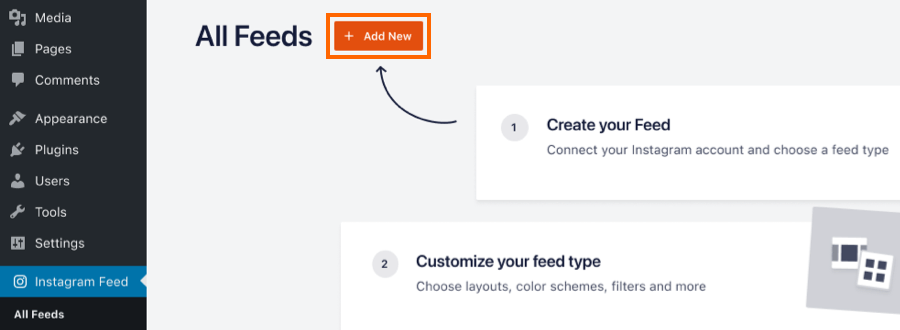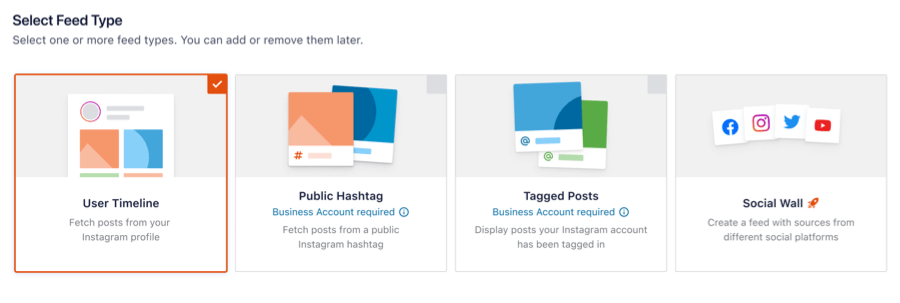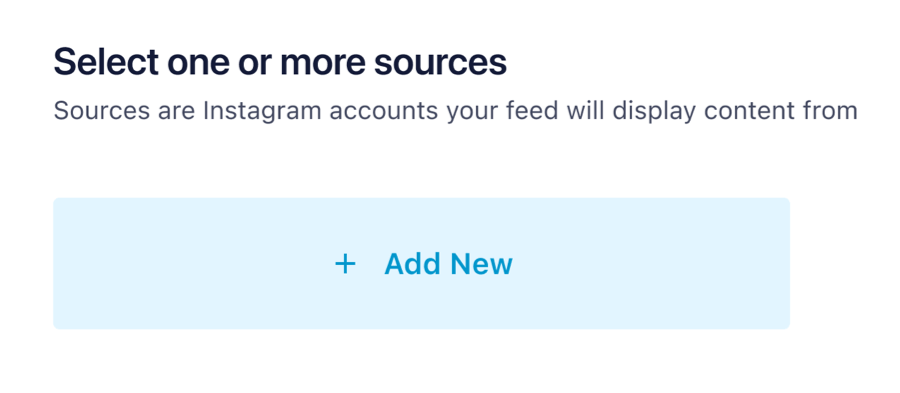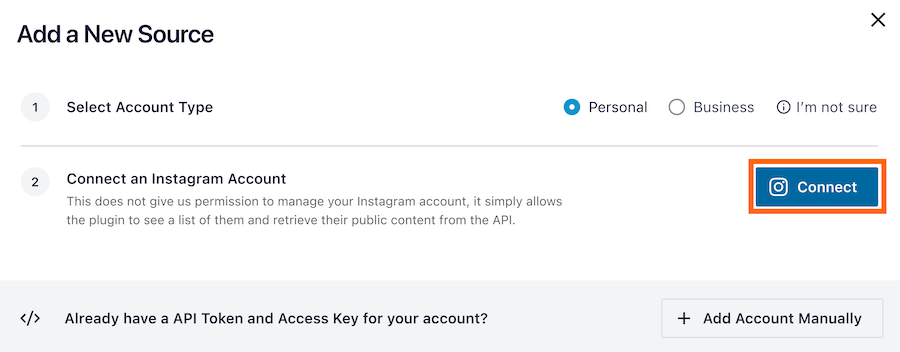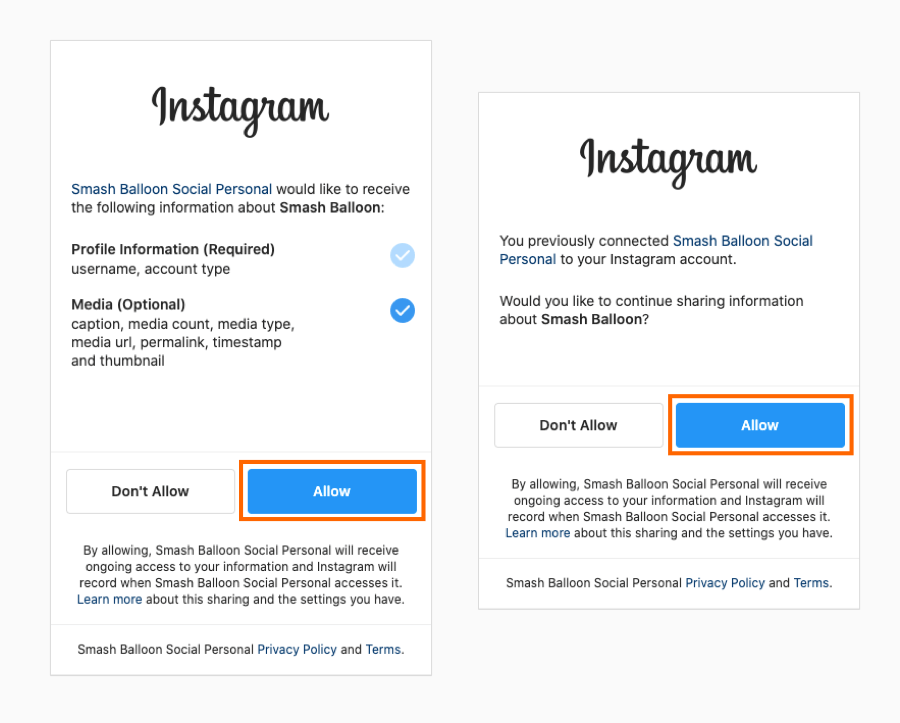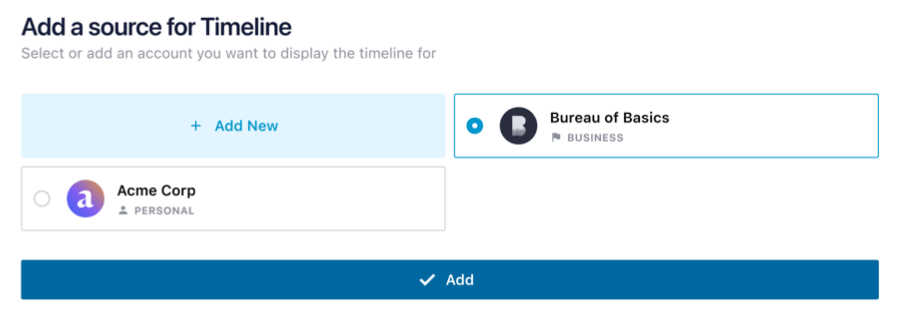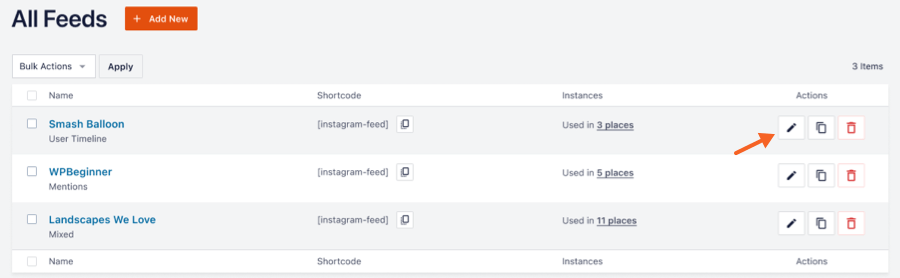Instagram Feed Pro - User Guide
Setting up the Instagram Feed Pro WordPress Plugin
1) Click on All Feeds and then click on the button labeled Add new.

Note: If you are connecting an account on behalf of someone else.
Then you can send them this link and ask them to send you their Facebook ID and Access Token. You can then add a new source and select the “Add Account Manually” button to enter their info.
2) Click on the User Timeline option, then click Next
3) Click on the button labeled Add Source
4) Select the Add New option
5) Select the Type of account, then click the Connect button
6) Depending on the type of account you selected you’ll be redirected to Instagram (Personal profile) or Facebook (Business profile). If you are not logged in then will be prompted to do so. Once logged in, follow the prompts by clicking the Allow/Continue button.
7)The list of Facebook pages will be displayed. Select a page and click the Add button.
8) Navigate to the All Feeds page and click the Edit button to customise your feed.
 Overview and pricing of this feature. Click here
Overview and pricing of this feature. Click here
 Troubleshooting this feature? Click here
Troubleshooting this feature? Click here
Related Articles
Instagram Feed Pro - Feature
View Guide Links at the bottom of the page Installation 2 CRU CREDIT Setup (optional) 2 CRU CREDIT Ease Of Use Easy Want this feature? Request Here Purchase CREDITS Here Display Instagram posts from your Instagram accounts, either in the same single ...Instagram Feed Pro - Troubleshooting Guide
How to fix the error “API error 190: Error validating access token” The API error 190 means that your Instagram Access Token is no longer valid, and the feed can’t get new images from your account. This usually happens when the password on the ...Instagram Feed - Features
View Guide Links at the bottom of the page Installation 1 CRU CREDIT Setup (optional) 1 CRU CREDIT Ease Of Use Easy Want this feature? Request Here Purchase CREDITS Here Display Instagram posts from your Instagram accounts, either in the same single ...Smash Balloon Social Wall - User Guide
For pricing and how to add to your website see at the bottom of the page. Setting up the Social Wall 1) Install and activate one or more of the Smash Balloon social media plugins - if you do not have any or only one of, please use the links below to ...Smash Balloon Instagram Feed - Troubleshoot Guide
Check the table of contents in this article for each troubleshooting topic Connect/Reconnect Instagram From Admin Dashboard, go to 'Instagram Feed' -> 'Settings' On the General Tab, under the Manage Sources, click the 'Add Source' button. Follow the ...