Min/Max Quantities - User Guide
Order-level Rules
Go to WooCommerce > Settings > Products > General to view the settings: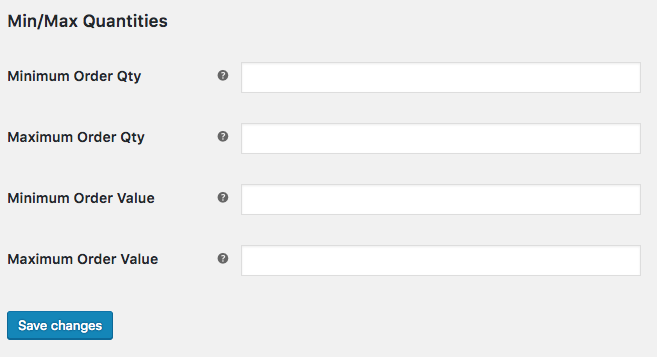
All settings are optional and should be numeric integer (whole number) values.
- Minimum Order Qty – Customer must purchase no less than this quantity of items to checkout.
- Maximum Order Qty – Customer must purchase no more than this quantity of items to checkout.
- Minimum Order Value – Customer’s cart contents must cost more than this amount.
- Maximum Order Value – Customer’s cart contents must cost less than this amount.

Product-level Rules
Edit a product within your WordPress admin and look inside the product data panel. You will see the following: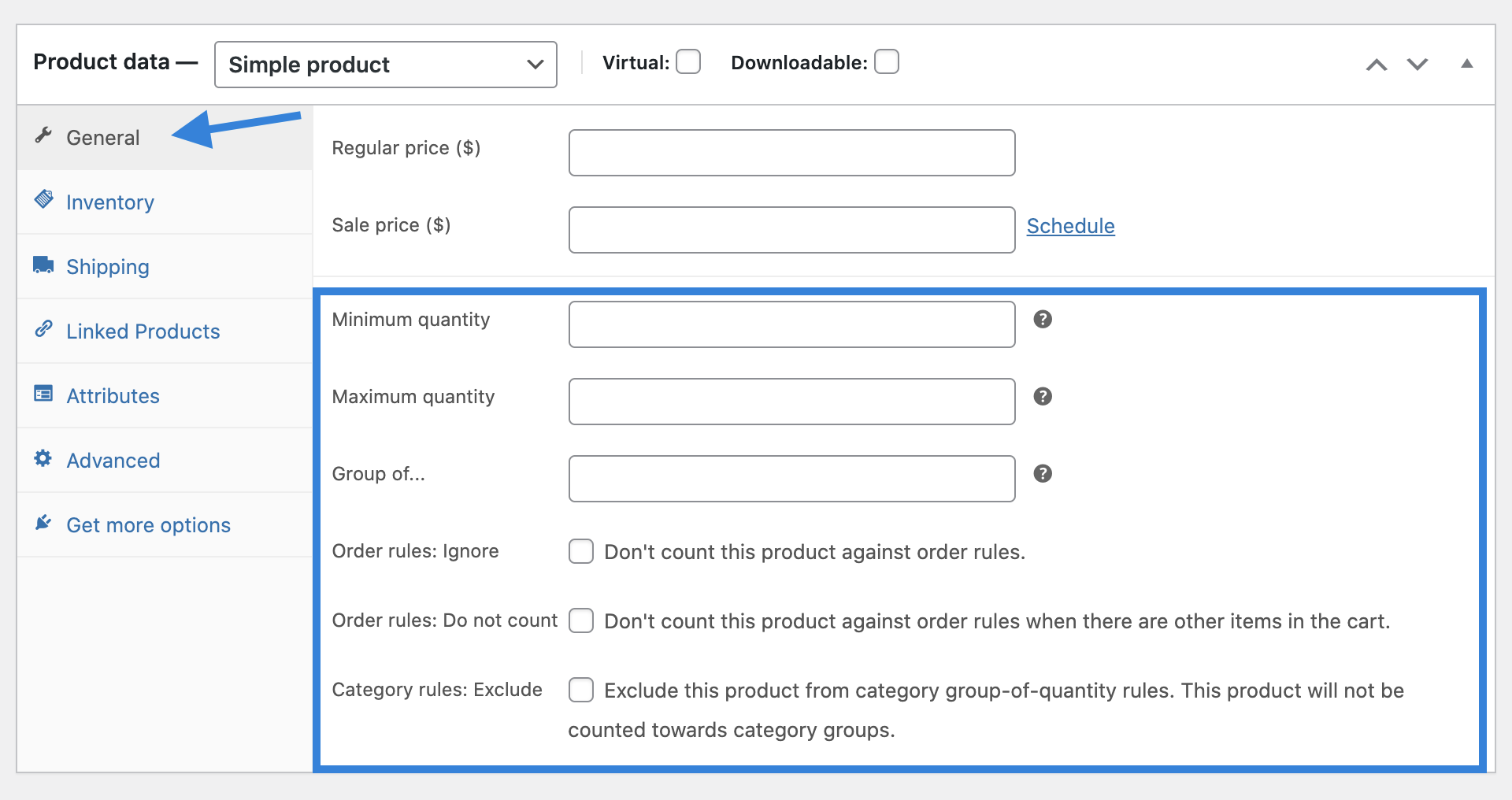
Like the order settings, these are all optional. Numeric values should be whole numbers.
- Minimum quantity – Customer must purchase more than this amount.
- Maximum quantity – Customer must purchase less or equal to this amount.
- Group of… – Enter a quantity to only allow this product to be purchased in groups of X
- Order rules: Ignore – This product will completely ignore the minimum or maximum quantity/value rules.
- Order rules: Do not count – This product won’t count against minimum or maximum quantity/value rules when there are other items in the cart.
- Category rules: Exclude – Exclude from category group-of-quantity rules.
 Note: By default, when setting up Min/Max rules for variable products, the Min/Max rules will apply to each variation. As of version 2.4.0, an additional option named Allow Combination will appear when editing a Variable product. With this option disabled, each variation will be counted separately when applying the Min/Max rules on the parent. With this option enabled, variations will be counted together when applying the Min/Max rules. As an example, if a Maximum quantity of 5 is set on the parent and the Allow Combination option is disabled, you can add up to 5 of each variation before running into the Max rule. If Allow Combination is enabled, adding 3 of one variation and 2 of another would hit the Max rule.
Note: By default, when setting up Min/Max rules for variable products, the Min/Max rules will apply to each variation. As of version 2.4.0, an additional option named Allow Combination will appear when editing a Variable product. With this option disabled, each variation will be counted separately when applying the Min/Max rules on the parent. With this option enabled, variations will be counted together when applying the Min/Max rules. As an example, if a Maximum quantity of 5 is set on the parent and the Allow Combination option is disabled, you can add up to 5 of each variation before running into the Max rule. If Allow Combination is enabled, adding 3 of one variation and 2 of another would hit the Max rule.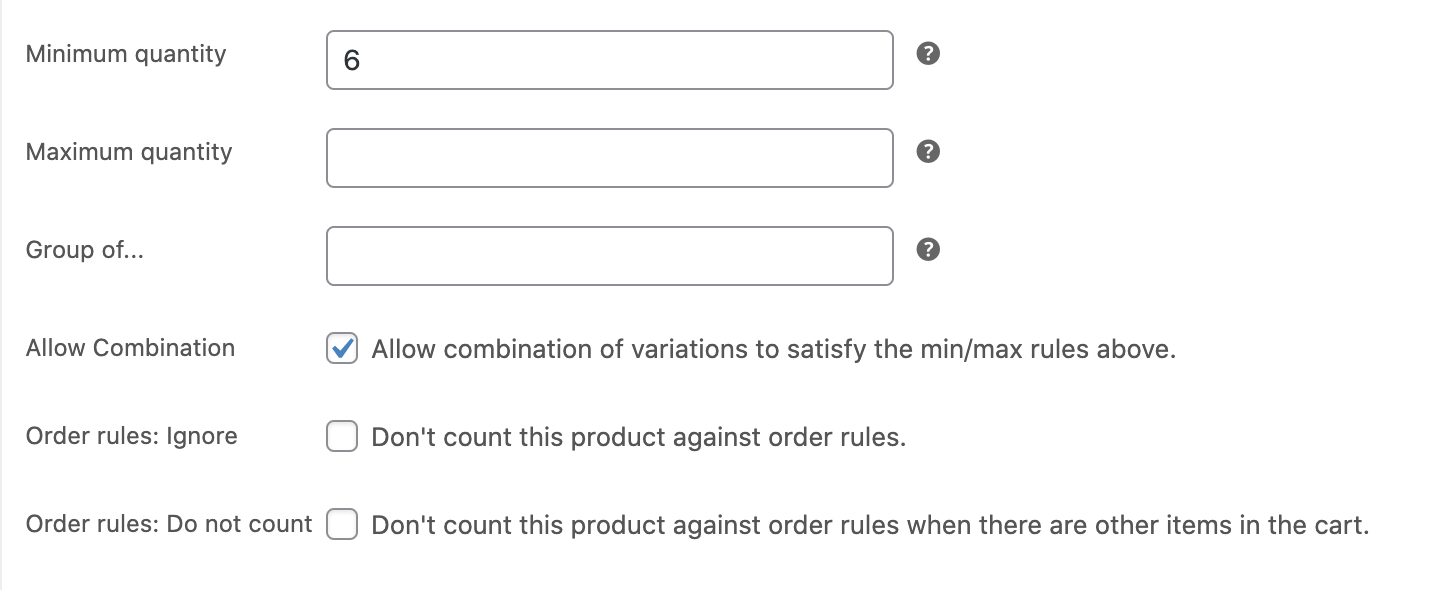
Variation-level Rules
Variations inherit the main product settings (above), however, you can also define them per variation. To enable the settings to appear per variation, check the Min/Max box:
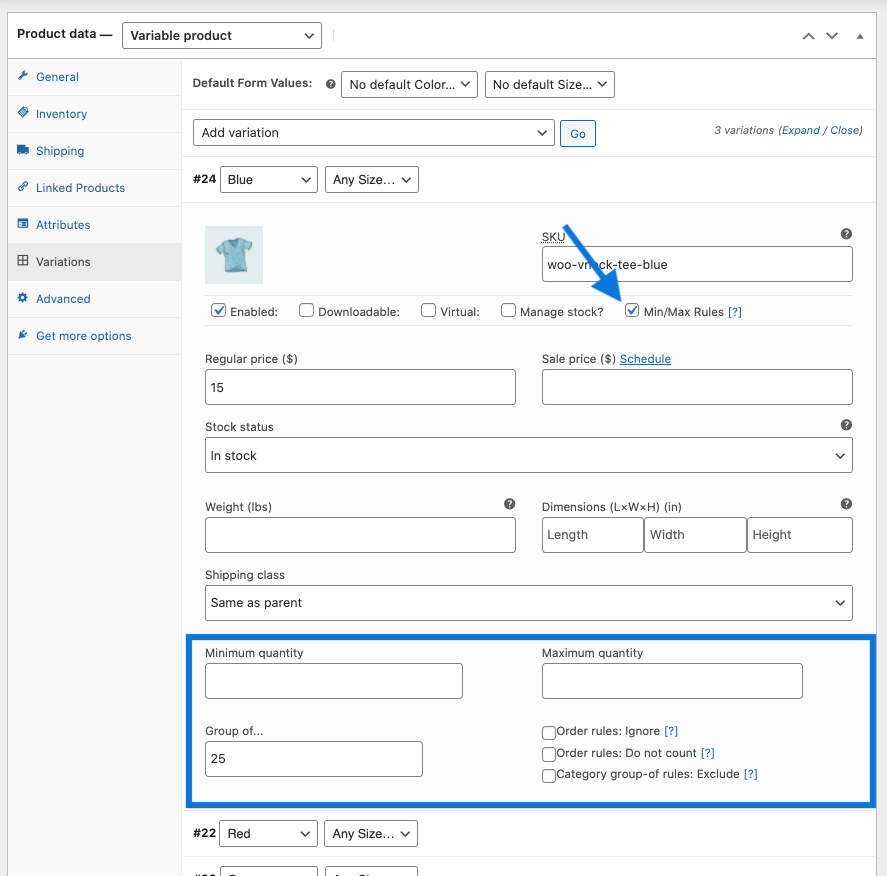
Category-level Rules
If you go to Products > Categories and edit a category, you can set the group of option:
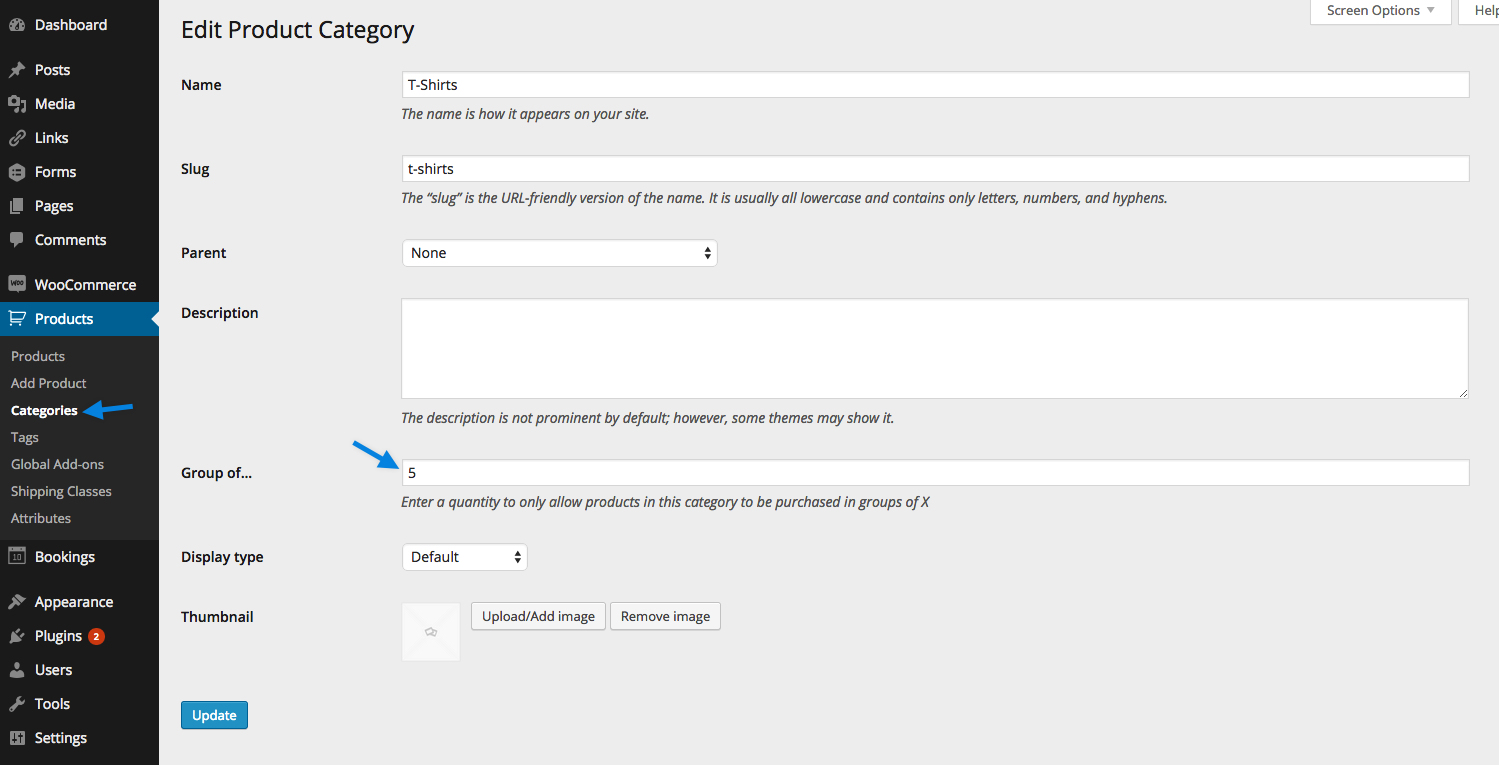
This lets you set up rules, such as “Customers must buy products in X category in groups of X only.”
What the customer sees
The extension modifies the frontend in the following ways depending on where the min/max are specified (functionality and appearance can also be theme dependent):
Single Product Page
If min/max quantities are specified at the product level, when the arrows are used to increase or decrease the quantity on a single product page, the extension won’t allow quantities outside the limits. If they are manually typed, any attempt to add it to the cart will be thwarted and a tooltip will advise accordingly:
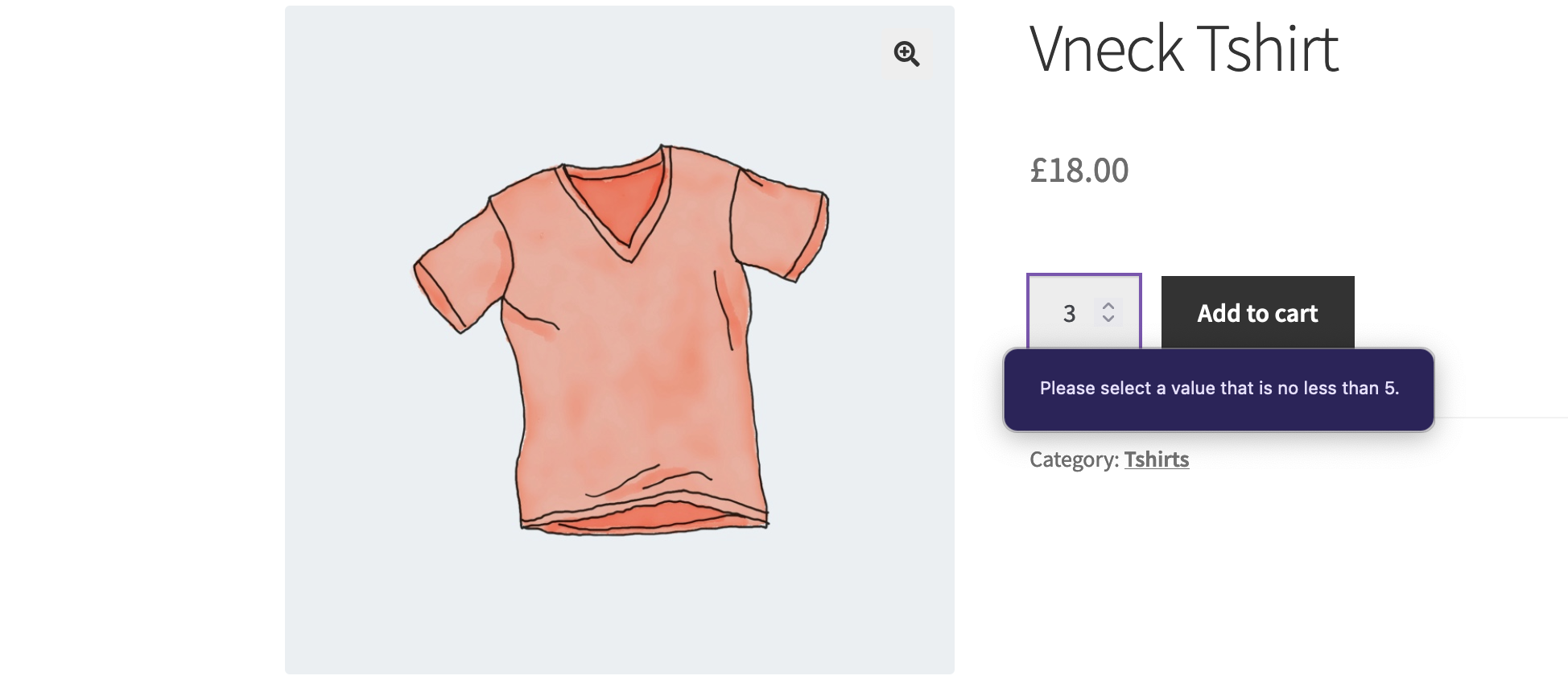
If a product is added from the shop or archive pages, products are added to the cart in multiples of the minimum required quantity. If, when Add to cart is clicked again the total in the cart would be more than the maximum allowed quantity, the customer is redirected to the single product page where the following message is displayed (in an example where the minimum is 5 and maximum is 10):
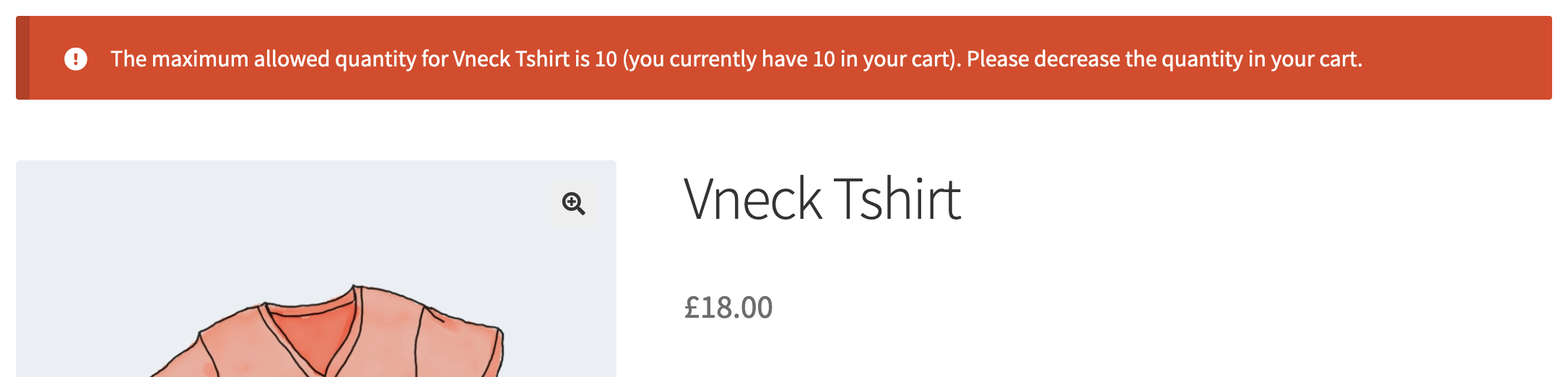
Cart Page
If instead the min/max quantities are specified in the global rules, the product is added to the cart and a notice is prominently displayed on the Cart page.
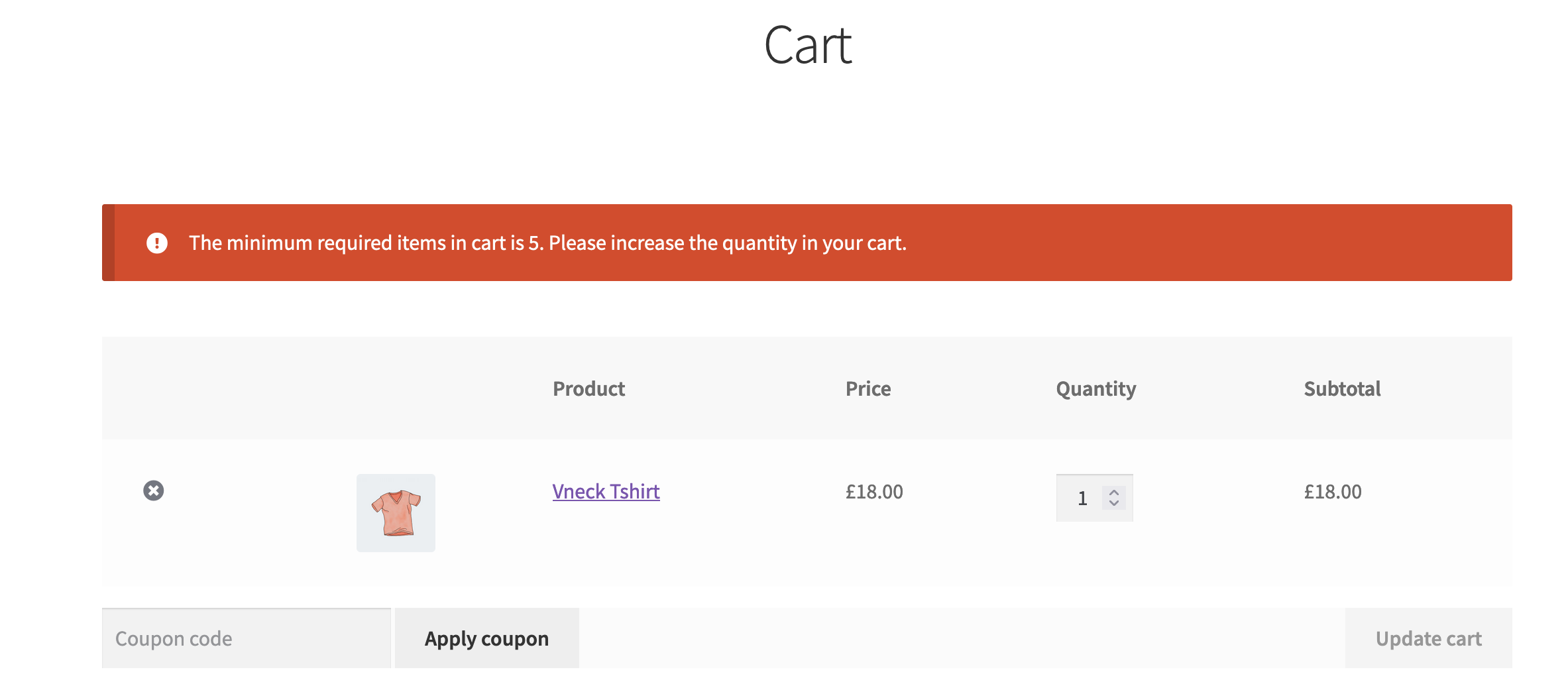
Checkout Page
Should a customer progresses to the checkout page regardless, or arrive there via other means, the notice is visible there too, and the rest of the checkout page is disabled, with Return to cart being the only option.
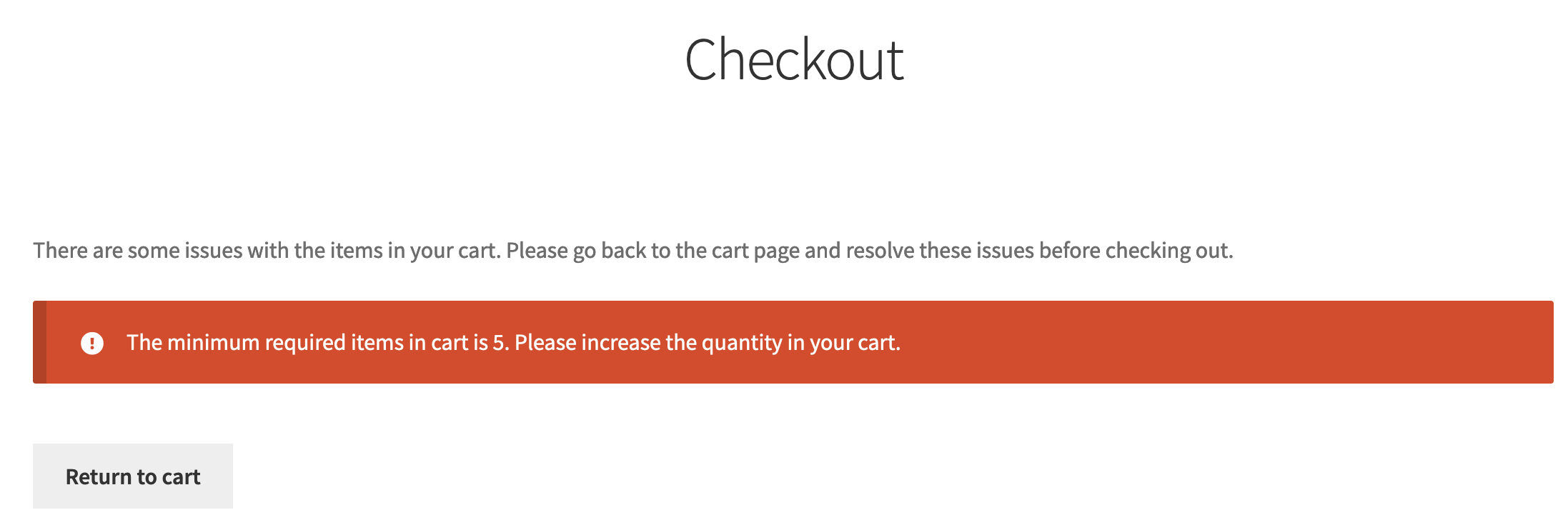
FAQ
Does Min/Max Quantities work with Composite Products?
Yes, but with limitations. Min/Max Quantities allows product-level “Min/Max Quantity” rules to be overridden by the Min/Max Quantity options defined at Component level, however, “Group of” rules defined at Product level cannot be overridden at Component level.
Can Min/Max Quantities be translated?
Yes, a POT file is included.
Can Min/Max Quantities settings be imported / exported?
Yes, it’s possible for settings at the product level, by using the built-in WooCommerce CSV Importer and Exporter.
The easiest approach is to configure the first product as per your required settings and create a CSV export. Note: to enable the export of the Min/Max Quantities field, Export Custom Meta? must be checked.
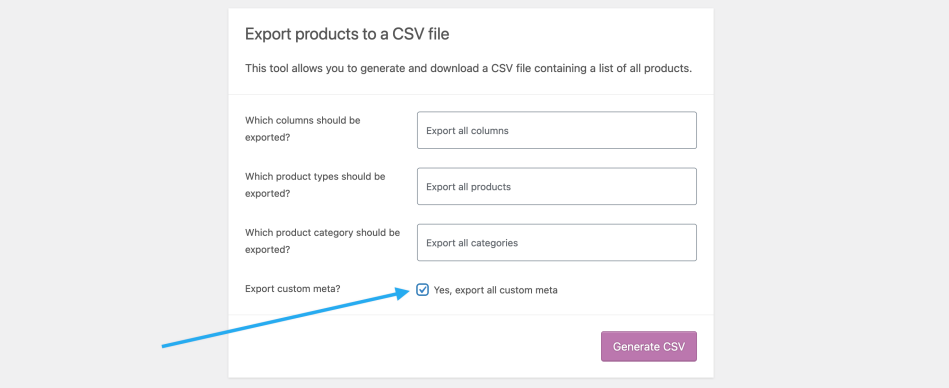
In a spreadsheet editor, copy the sample row you created above, and edit the values in the relevant columns as required for subsequent products.

Export as a CSV file before importing the CSV as per the Importer and Exporter instructions.
Related Articles
Min/Max Quantities - Features
View Guide Links at the bottom of the page Installation 1 CRU CREDIT Setup (optional) N/A Ease Of Use Easy Want this feature? Request Here Purchase CREDITS Here Define quantity rules for orders, products and variations This neat little extension ...Min/Max Quantities - Troubleshoot Guide
Can't see any Troubleshooting Guides on this page? This means we don't have any, please raise a ticket here if you have an issue and help us build out our guides! Overview and pricing of this feature. Click here Looking for the user guide for this ...Sequential Order Numbers Pro - User Guide
For pricing and how to add to your website see at the bottom of the page. Configure No configuration is required for this plugin; in an empty site, orders will automatically be numbered beginning at 1, and with existing orders, the numbering will ...Sequential Order Numbers Pro
View Guide Links at the bottom of the page Installation 1 CRU CREDIT Setup (optional) N/A Ease Of Use Easy Want this feature? Request Here Purchase CREDITS Here Custom Order Numbers for WooCommerce The WooCommerce Sequential Order Numbers Pro plugin ...AutomateWoo - User Guide
For pricing and how to add to your website see at the bottom of the page. AutomateWoo is a marketing automation plugin which integrates directly with your WooCommerce store. Using automated marketing campaigns and a unique set of tools, AutomateWoo ...

