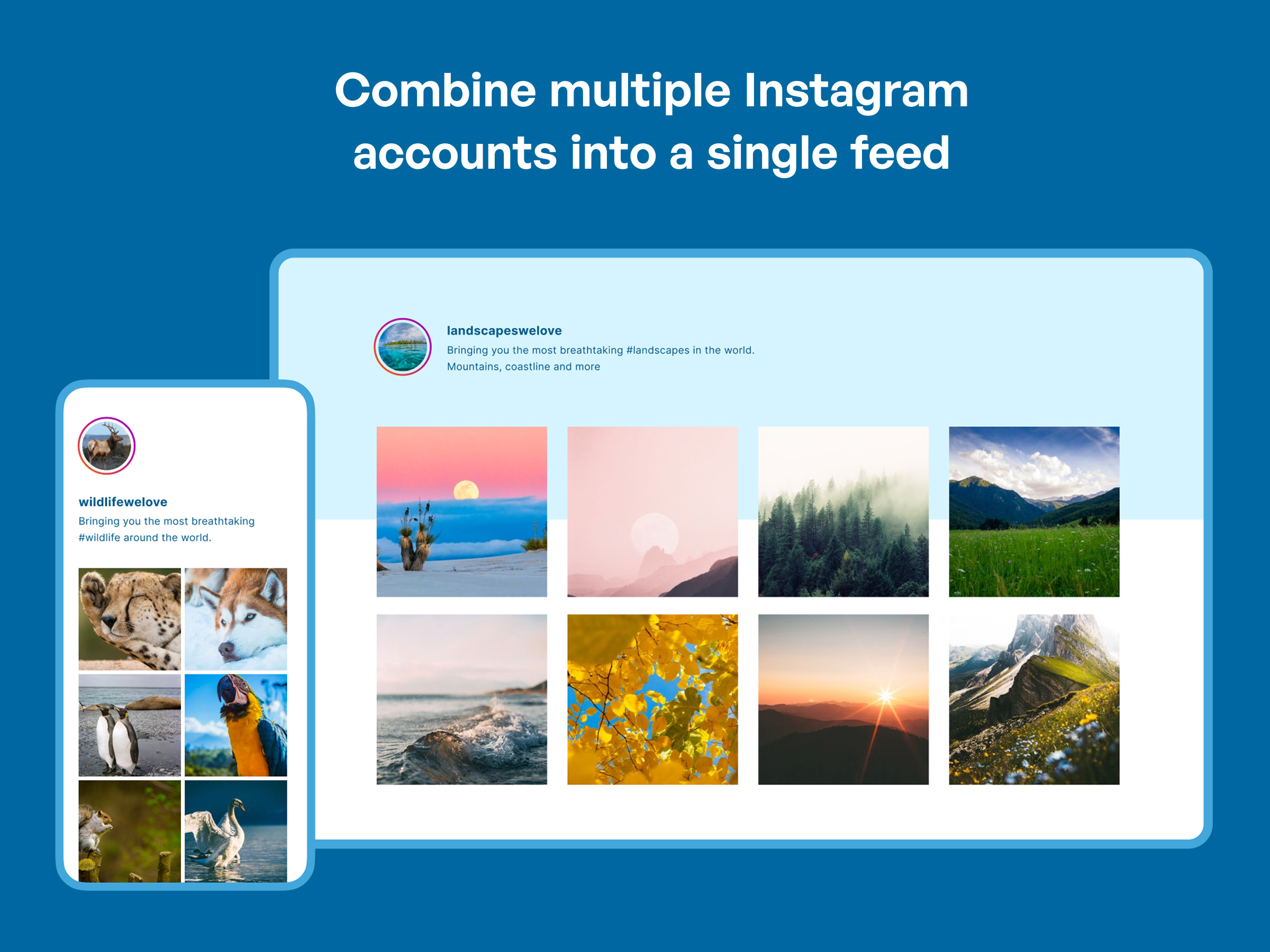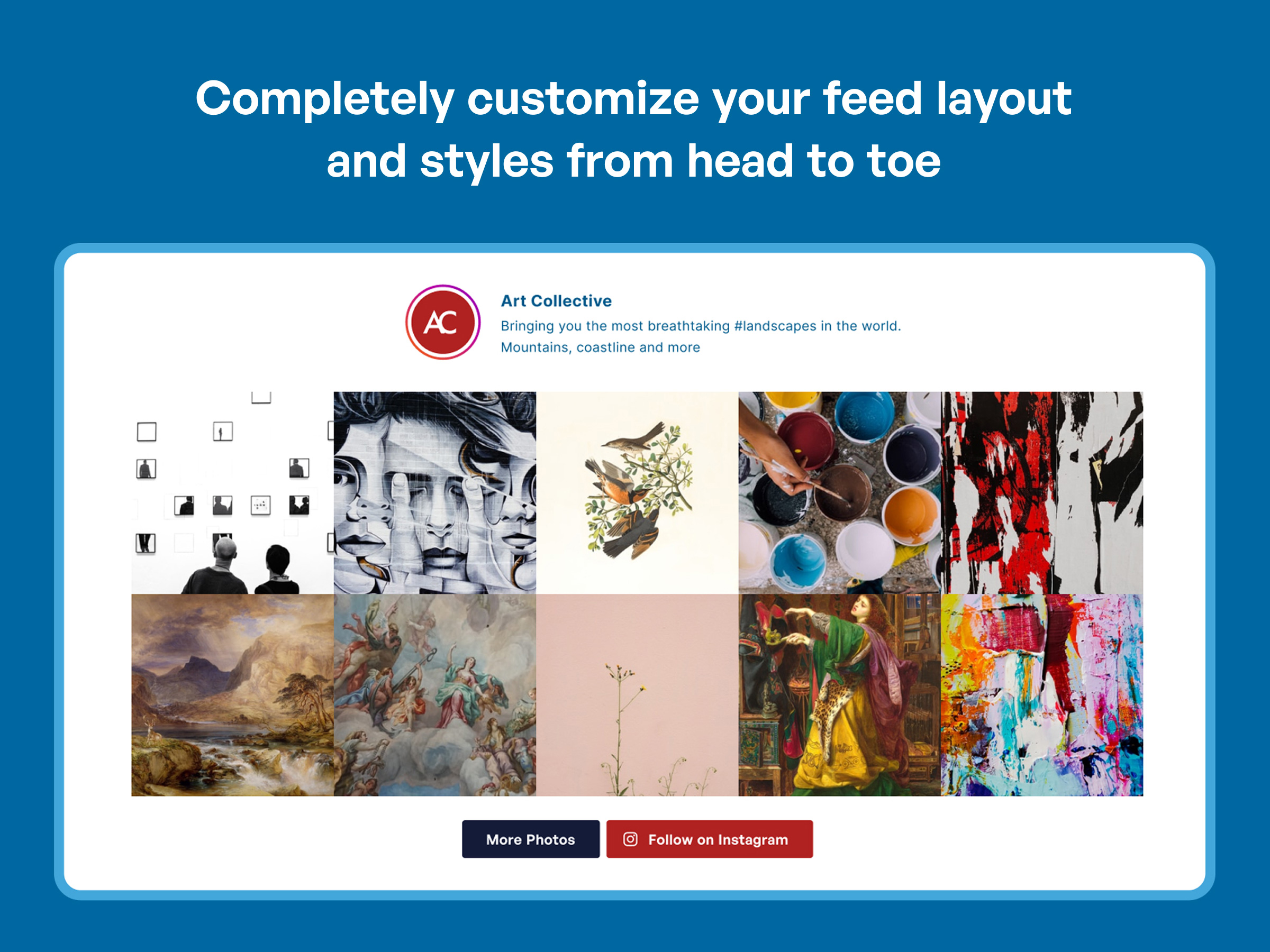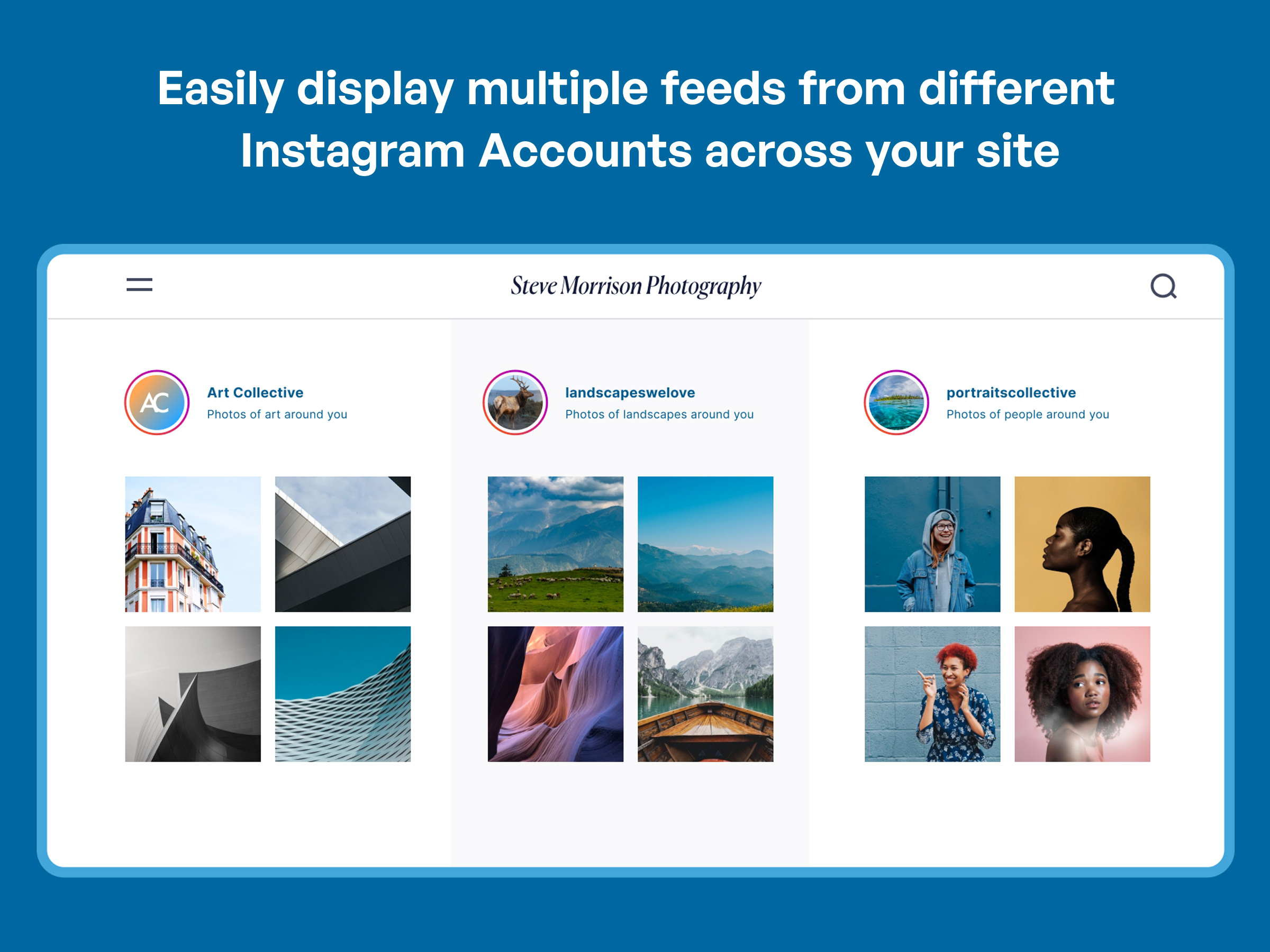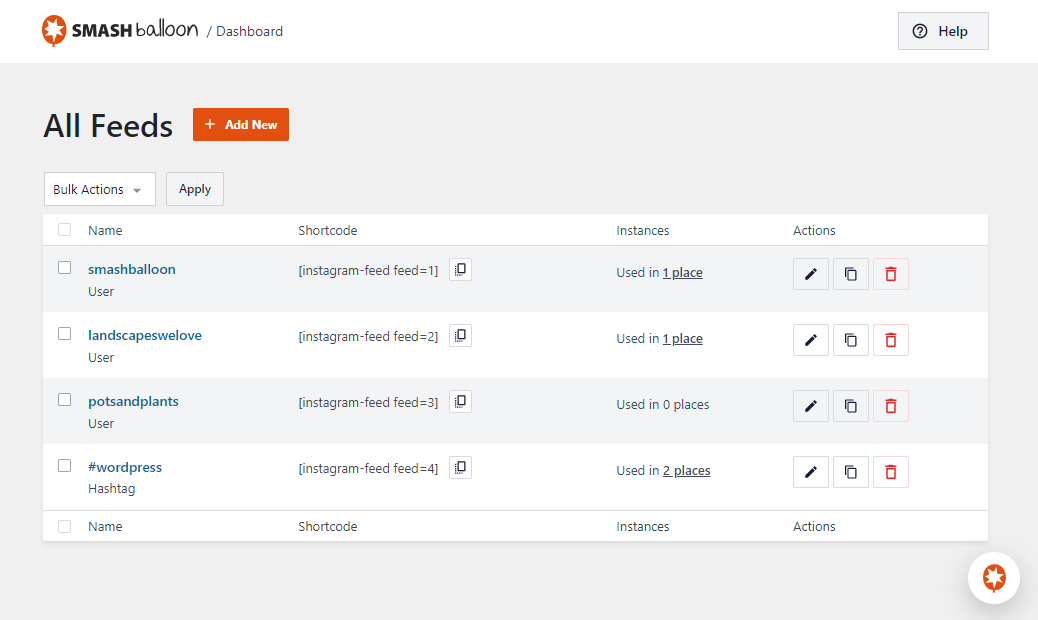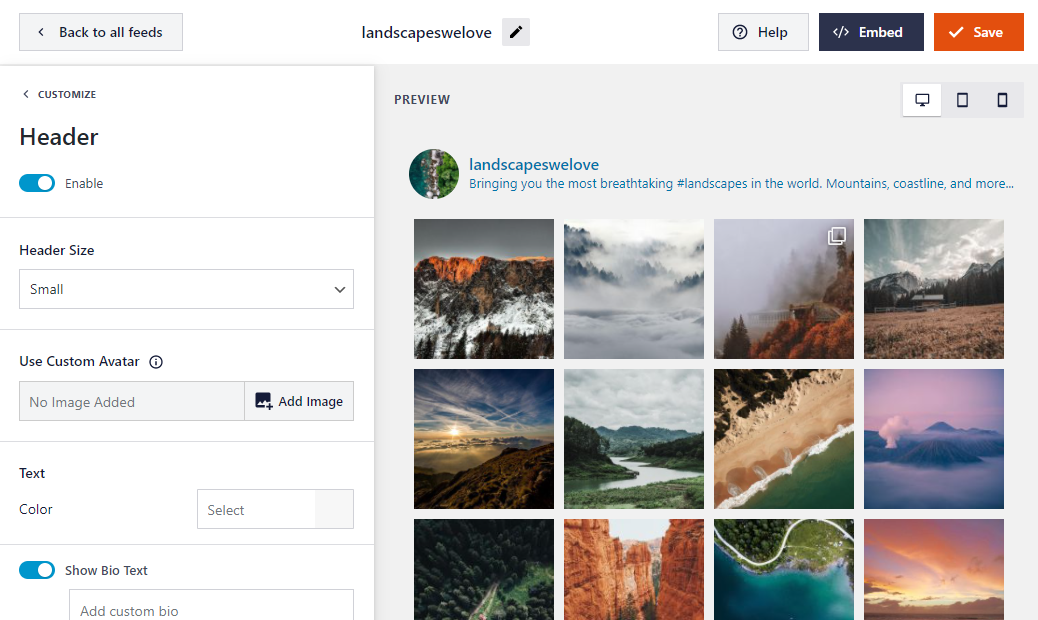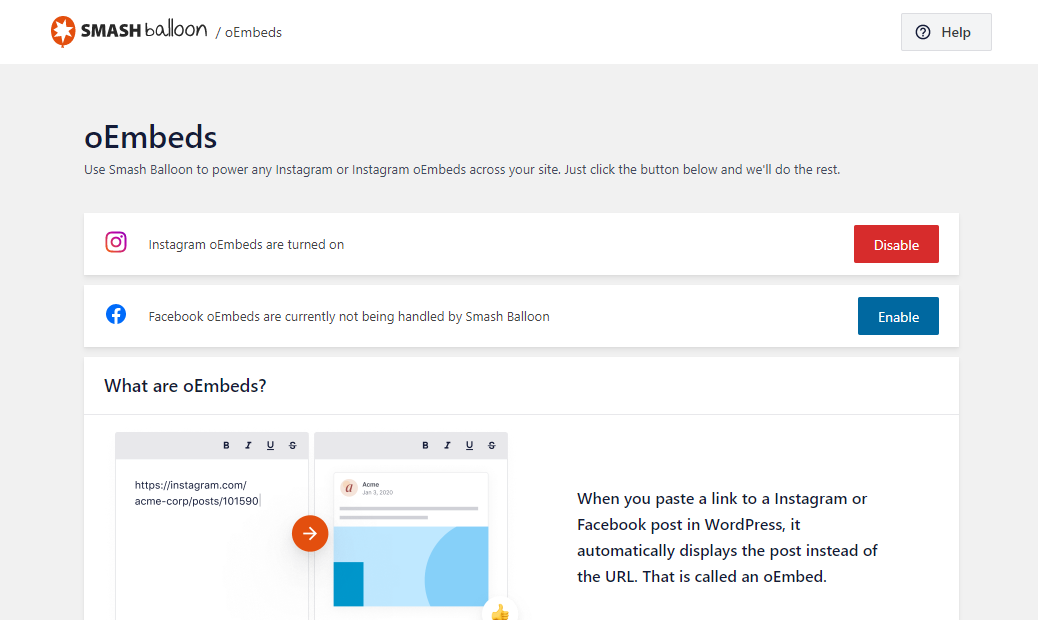Instagram Feed - Features
| Installation | 1 CRU CREDIT |
| Setup (optional) | 1 CRU CREDIT |
| Ease Of Use | Easy |
| Want this feature? | Request Here |
| Purchase CREDITS | Here |
Display Instagram posts from your Instagram accounts, either in the same single feed or in multiple different ones.
Features
- New: Now automatically powers your Instagram oEmbeds
- Super simple to set up
- Display photos from multiple Instagram accounts in the same feed or in separate feeds
- Completely responsive and mobile ready – layout looks great on any screen size and in any container width
- Completely customisable – Customise the width, height, number of photos, number of columns, image size, background color, image spacing and more!
- Display multiple Instagram feeds on the same page or on different pages throughout your site
- GDPR Compliance – automatically integrates with many of the popular GDPR cookie consent plugins and includes a 1-click easy GDPR setting.
- Use the built-in shortcode options to completely customise each of your Instagram feeds
- Display thumbnail, medium or full-size photos from your Instagram feed
- Infinitely load more of your Instagram photos with the ‘Load More’ button
- Includes a Follow on Instagram button at the bottom of your feed
- Display a beautiful header at the top of your feed
- Display your Instagram photos chronologically or in random order
- Add your own Custom CSS and JavaScript for even deeper customisations
- Handy block for easily adding your feed to posts and pages using the block editor
Benefits
- Increase Social Engagement – Increase engagement between you and your Instagram followers. Increase your number of followers by displaying your Instagram content directly on your site.
- Save Time – Don’t have time to update your photos on your site? Save time and increase efficiency by only posting your photos to Instagram and automatically displaying them on your website
- Display Your Content Your Way – Customise your Instagram feeds to look exactly the way you want, so that they blend seemlessly into your site or pop out at your visitors!
- Keep Your Site Looking Fresh – Automatically push your new Instagram content straight to your site to keep it looking fresh and keeping your audience engaged.
- Super simple to set up – Once installed, you can be displaying your Instagram photos within 30 seconds! No confusing steps or Instagram Developer account needed.
- Powers all Instagram oEmbeds on your site – With WordPress removing support for Instagram oEmbeds, the plugin will now power all Instagram embeds on your site, old and new, to allow them to continue working.
Pro Version
- Display Hashtag feeds
- View photos and videos in a popup lightbox directly on your site
- View post comments for user feeds
- Display the number of like and comments for each post
- Create carousels from your posts
- Use “Masonry” or “Highlight” layouts for your feeds
- Display captions for photos and videos
- Filter posts based on hashtag/word
- Advanced moderation system for hiding/showing certain posts
- Block posts by specific users
- Create “shoppable” Instagram feeds, and more.
Featured Reviews
Why Do I Need This?
Don’t have time to update your photos on your site? Save time and increase efficiency by only posting your photos to Instagram and automatically displaying them on your website.
Customise your Instagram feeds to look exactly the way you want, so that they blend seemlessly into your site or pop out at your visitors!
Automatically push your new Instagram content straight to your site to keep it looking fresh and keeping your audience engaged.
Choose from tons of built-in Instagram Feed customisation options to create a truly unique feed of your Instagram content.
Once installed, you can be displaying your Instagram photos within 30 seconds! No confusing steps or Instagram Developer account needed.
We understand that sometimes you need help, have issues or just have questions. We love our users and strive to provide the best support experience in the business. We’re experts in the Instagram API and can provide unparalleled service and expertise. If you need support then just let us know and we’ll get back to you right away.
What Can It Do?
- Display Instagram photos from any Instagram account you own.
- Completely responsive and mobile ready –your Instagram feed layout looks great on any screen size and in any container width
- Display multiple Instagram feeds on the same page or on different pages throughout your site by using our powerful Instagram Feed shortcode options
- Display posts from multiple Instagram User IDs
- Use the built-in shortcode options to completely customise each of your Instagram feeds
- Infinitely load more of your Instagram photos with the ‘Load More’ button
- Plus more features added all the time!
Completely Customisable
- By default the Instagram feed will adopt the style of your website, but can be completely customised to look however you like!
- Set the number of Instagram photos you want to display
- Choose how many columns to display your Instagram photos in and the size of the Instagram photos
- Choose to show or hide certain parts of the Instagram feed, such as the header, ‘Load More’, and ‘Follow’ buttons
- Control the width, height and background color of your Instagram feed
- Set the spacing/padding between the Instagram photos
- Display Instagram photos in chronological or random order
- Use your own custom text and colors for the ‘Load More’ and ‘Follow’ buttons
- Enter your own custom CSS or JavaScript for even deeper customisation
- Use the shortcode options to style multiple Instagram feeds in completely different ways
- Plus more customisation options added all the time!
Screenshots
FAQ
Can I display multiple Instagram feeds on my site or on the same page?
Can I display photos from more than one Instagram account in one single feed?
Yep. You can add multiple user names from the connected accounts on the plugin’s Settings page, or directly in the shortcode, separated by commas, like so: [instagram-feed user="smashballoon, instagramfeed"].
Does the plugin work with Instagram oEmbeds?
How do I find my Instagram Access Token and Instagram User ID
My Instagram feed isn’t displaying. Why not!?
There are a few common reasons for this:
- Your Access Token may not be valid. Try clicking on the blue Instagram login button on the plugin’s Settings page again and copy and paste the Instagram token it gives you into the plugin’s Access Token field.
- The plugin’s JavaScript file isn’t being included in your page. This is most likely because your WordPress theme is missing the WordPress wp_footer function which is required for plugins to be able to add their JavaScript files to your page. You can fix this by opening your theme’s footer.php file and adding the following directly before the closing tag:
<?php wp_footer(); ?> - Your website may contain a JavaScript error which is preventing JavaScript from running. The plugin uses JavaScript to load the Instagram photos into your page and so needs JavaScript to be running in order to work. You would need to remove any existing JavaScript errors on your website for the plugin to be able to load in your feed.
Are there any security issues with using an Access Token on my site?
Can I view the full-size photos or play Instagram videos directly on my website?
How do I embed my Instagram Feed directly into a WordPress page template?
My Feed Stopped Working – All I see is a Loading Symbol
If your Instagram photos aren’t loading and all your see is a loading symbol then there are a few common reasons:
1) There’s an issue with the Instagram Access Token that you are using
You can obtain a new Instagram Access Token on the Instagram Feed Settings page by clicking the blue Instagram login button and then copy and pasting it into the plugin’s ‘Access Token’ field.
Occasionally the blue Instagram login button does not produce a working access token. You can try this link as well.
2) The plugin’s JavaScript file isn’t being included in your page
This is most likely because your WordPress theme is missing the WordPress wp_footer function which is required for plugins to be able to add their JavaScript files to your page. You can fix this by opening your theme’s footer.php file and adding the following directly before the closing tag:
3) There’s a JavaScript error on your site which is preventing the plugin’s JavaScript file from running
You find find out whether this is the case by right clicking on your page, selecting ‘Inspect Element’, and then clicking on the ‘Console’ tab, or by selecting the ‘JavaScript Console’ option from your browser’s Developer Tools.
If a JavaScript error is occurring on your site then you’ll see it listed in red along with the JavaScript file which is causing it.
4) The feed you are trying to display has no Instagram posts
If you are trying to display an Instagram feed that has no posts made to it, a loading symbol may be all that shows for the Instagram feed or nothing at all. Once you add an Instagram post the Instagram feed should display normally
5) The shortcode you are using is incorrect
You may have an error in the Instagram Feed shortcode you are using or are missing a necessary argument.
Related Articles
Smash Balloon Instagram Feed - Troubleshoot Guide
Check the table of contents in this article for each troubleshooting topic Connect/Reconnect Instagram From Admin Dashboard, go to 'Instagram Feed' -> 'Settings' On the General Tab, under the Manage Sources, click the 'Add Source' button. Follow the ...Smash Balloon Instagram Feed - User Guide
For pricing and how to add to your website see at the bottom of the page. Reconnecting an Instagram Business Profile Version 6.0 If you are having issues with your Instagram Business Profile not connecting successfully inside the plugin, errors ...CRU Plugins and Features
Plugin and feature listed on this article are tested and compatible with CRU environment thus we recommend them. To know more about how we manage this please see articles below first before proceeding: Plugins, Plugin Management/Access & Feature ...Instagram Feed Pro - Feature
View Guide Links at the bottom of the page Installation 2 CRU CREDIT Setup (optional) 2 CRU CREDIT Ease Of Use Easy Want this feature? Request Here Purchase CREDITS Here Display Instagram posts from your Instagram accounts, either in the same single ...Product Feed PRO for WooCommerce - User Guide
For pricing and how to add to your website see at the bottom of the page. Setting-up your first Facebook catalog / Instagram product feed navigate to the ‘Create feed’ section: 1. The File name, format and channel page Project name: Make sure you ...