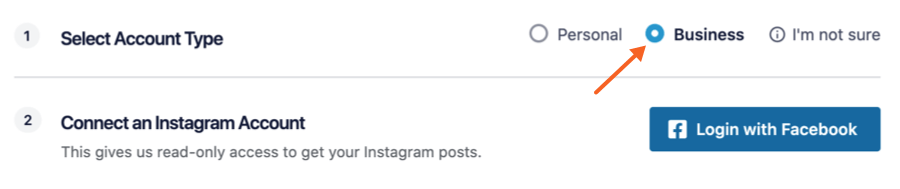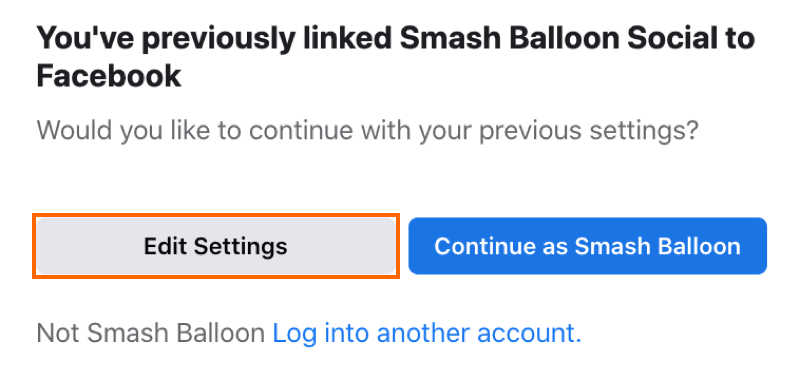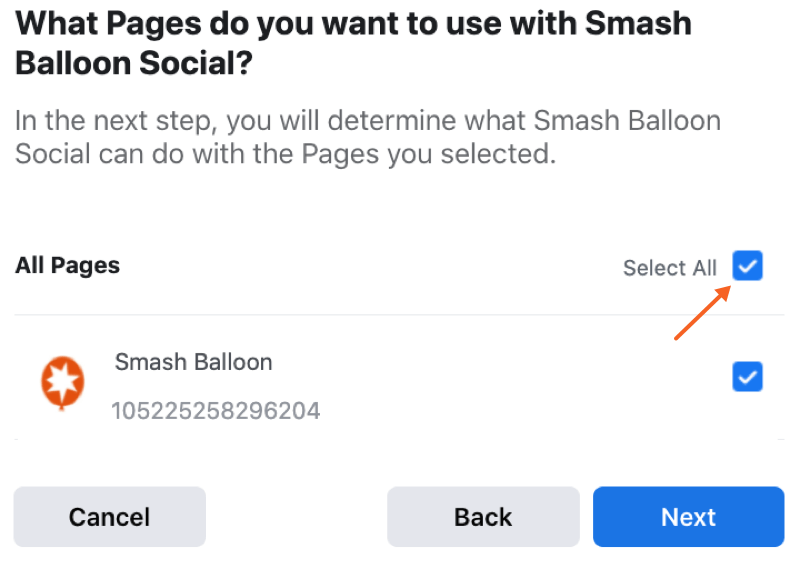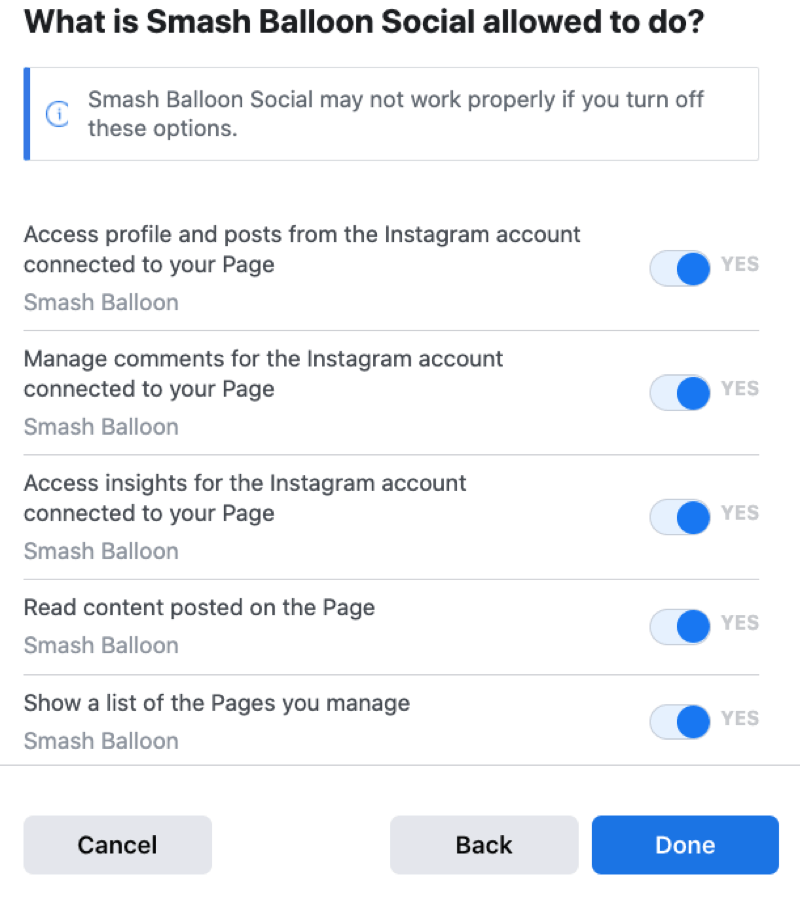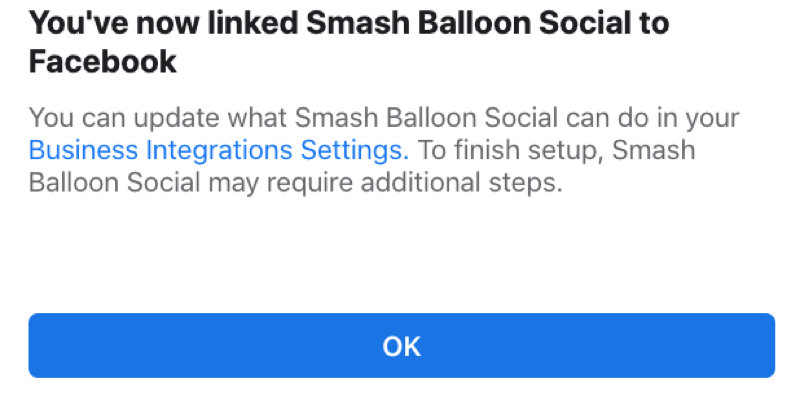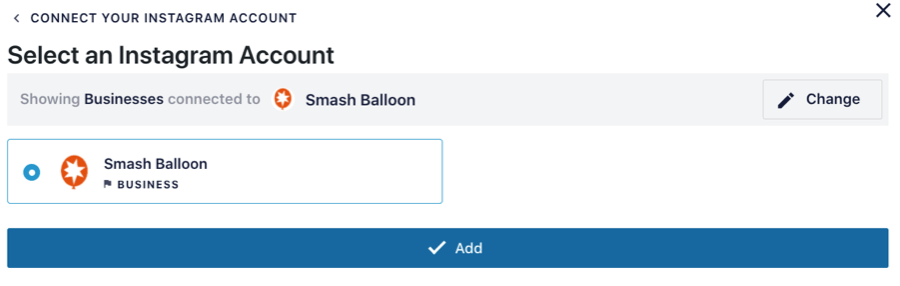Smash Balloon Instagram Feed - User Guide
Reconnecting an Instagram Business Profile
Version 6.0
If you are having issues with your Instagram Business Profile not connecting successfully inside the plugin, errors trying to display an Instagram Hashtag feed, or the API error 190 inside the plugin settings, please follow these steps:
1) First remove your Business account from the plugin by using the “Remove” button.

1) Open the Instagram app on your mobile device, click on the “menu” icon in the top right and then select “Settings” at the bottom.
2) Select “Account” then scroll down and select “Switch Account Type”, then “Switch to personal account“. Please note, that doing this will result in you losing any “insights” attached to your Business Profile. If these are important to you then you may want to view/save them before reverting your account. You can confirm by clicking “Switch to personal account” again.
3) Once you have switched your account back to a Personal one, please follow the directions here again to convert it back to a Business Profile.
4) After doing so, please try connecting your Business account again by following the directions below.
2) Click the “Add Source” button to reconnect your account.
3) Select “Business” then click the “Login with Facebook” button.
4) Click the “Edit Settings” button.
5) Ensure all the Instagram Business accounts are selected by clicking the “Select All” box, then click the next.
6) Ensure all the Facebook Pages are selected by clicking the “Select All” box, then click the next.
7) Ensure all the permissions are selected then click “Done“.
8) Click the “OK” button to be redirected back to your site.
9) Select your Instagram Business profile and click the “Add” button, then save the changes.
Below version 6.0
If you are having issues with your Business Profile not connecting successfully inside the plugin, or errors trying to display an Instagram Hashtag feed, then this could be related to some recently reported bugs in the Instagram API which are affecting some accounts. To attempt to correct this issue for your account, please follow these steps:
1) First remove your Business account from the plugin by using the “Remove” button.

2) Then, revert your Business Profile back to a Personal Profile by using the Instagram app. Open the Instagram app on your mobile device, click on the “menu” icon in the top right and then select “Settings” at the bottom.
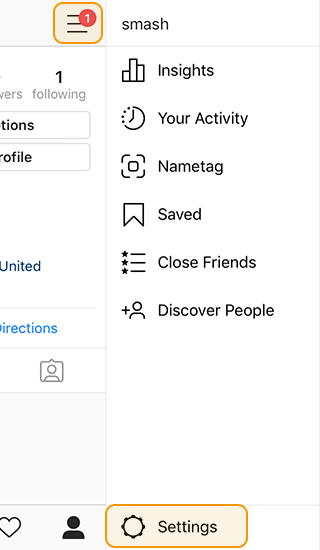
3) Scroll down to the “Business Settings” and select “Switch Back to Personal Account”. Please note, that doing this will result in you losing any “insights” attached to your Business Profile. If these are important to you then you may want to view/save them before reverting your account.
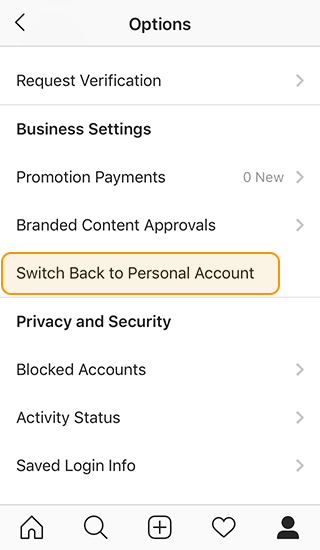
4) Once you have switched your account back to a Personal one, please follow the directions here again to convert it back to a Business Profile.
5) After doing so, please try connecting your Business account again in the plugin by using the “Connect an Instagram Account” button on the plugin Settings page.
Related Articles
Smash Balloon Instagram Feed - Troubleshoot Guide
Check the table of contents in this article for each troubleshooting topic Connect/Reconnect Instagram From Admin Dashboard, go to 'Instagram Feed' -> 'Settings' On the General Tab, under the Manage Sources, click the 'Add Source' button. Follow the ...Instagram Feed - Features
View Guide Links at the bottom of the page Installation 1 CRU CREDIT Setup (optional) 1 CRU CREDIT Ease Of Use Easy Want this feature? Request Here Purchase CREDITS Here Display Instagram posts from your Instagram accounts, either in the same single ...Instagram Feed Pro - User Guide
For pricing and how to add to your website see at the bottom of the page. Setting up the Instagram Feed Pro WordPress Plugin 1) Click on All Feeds and then click on the button labeled Add new. Note: If you are connecting an account on behalf of ...Instagram Feed Pro - Feature
View Guide Links at the bottom of the page Installation 2 CRU CREDIT Setup (optional) 2 CRU CREDIT Ease Of Use Easy Want this feature? Request Here Purchase CREDITS Here Display Instagram posts from your Instagram accounts, either in the same single ...Instagram Feed Pro - Troubleshooting Guide
How to fix the error “API error 190: Error validating access token” The API error 190 means that your Instagram Access Token is no longer valid, and the feed can’t get new images from your account. This usually happens when the password on the ...